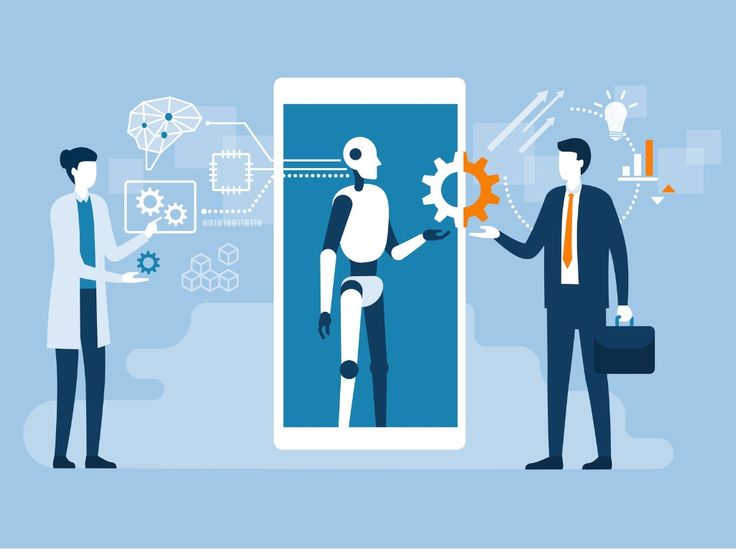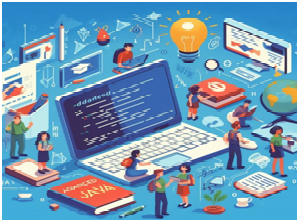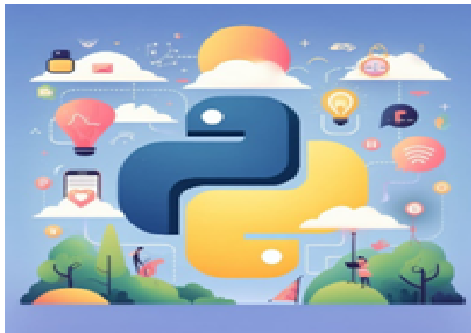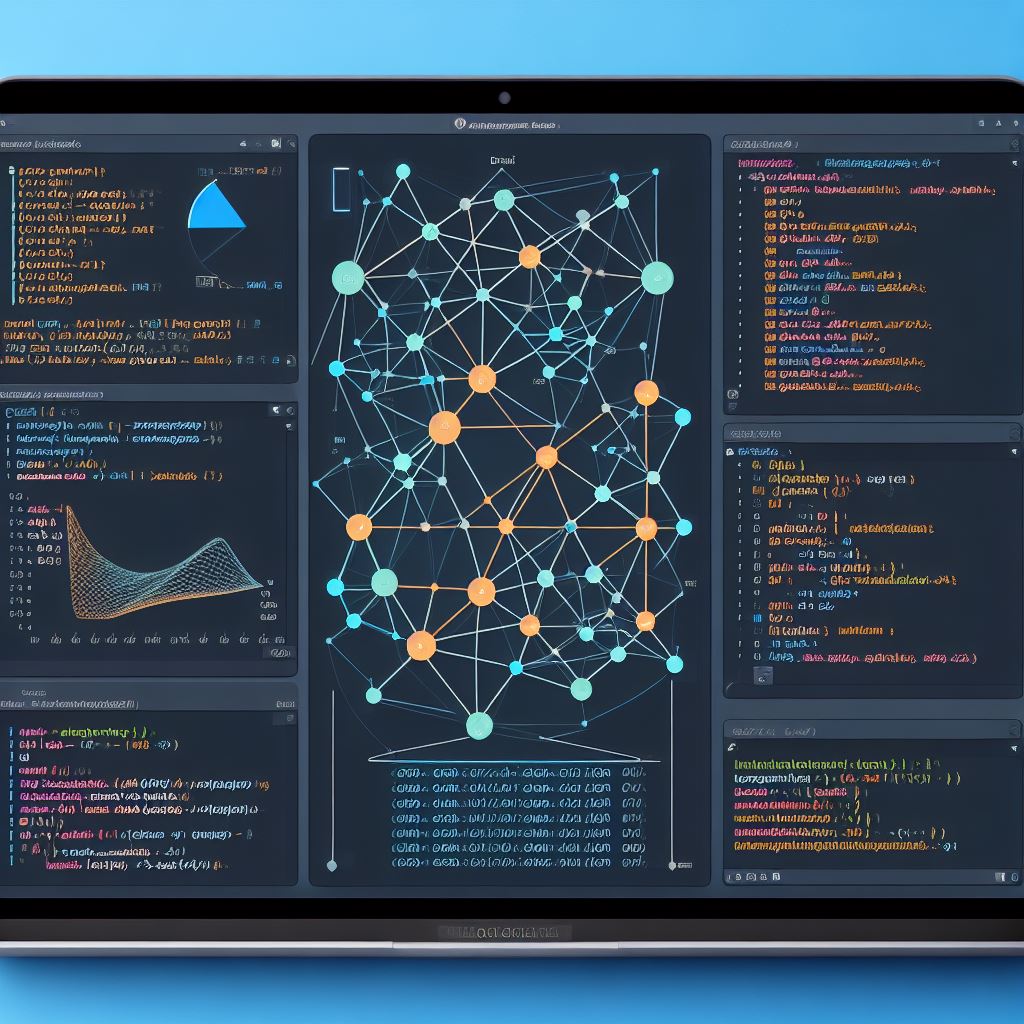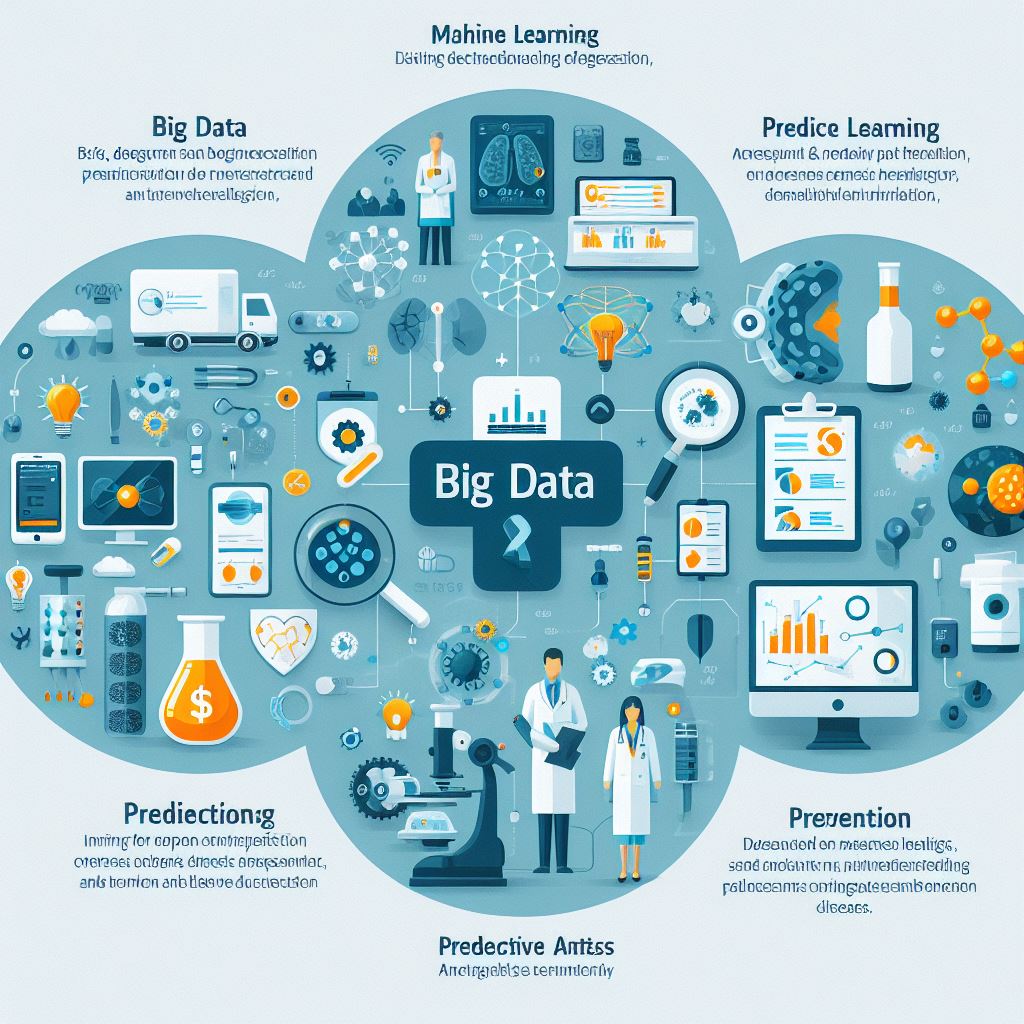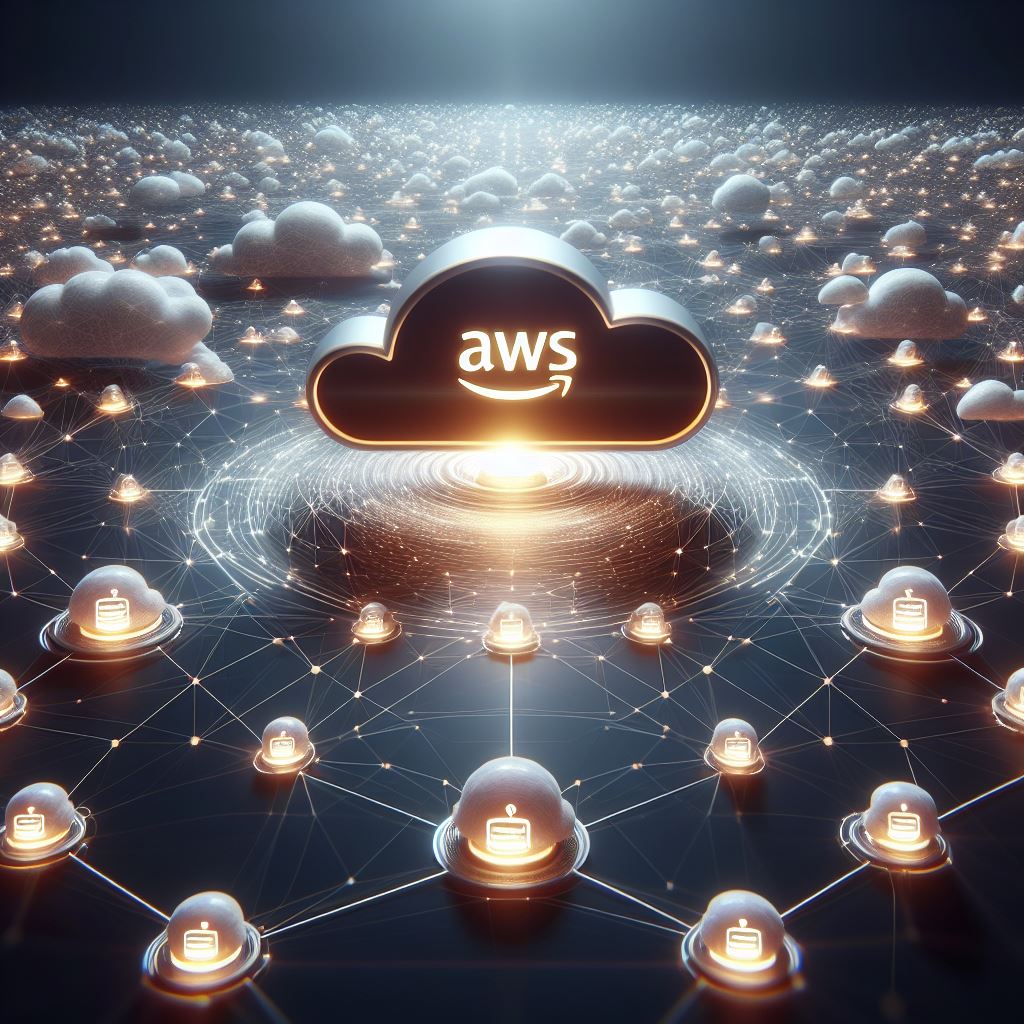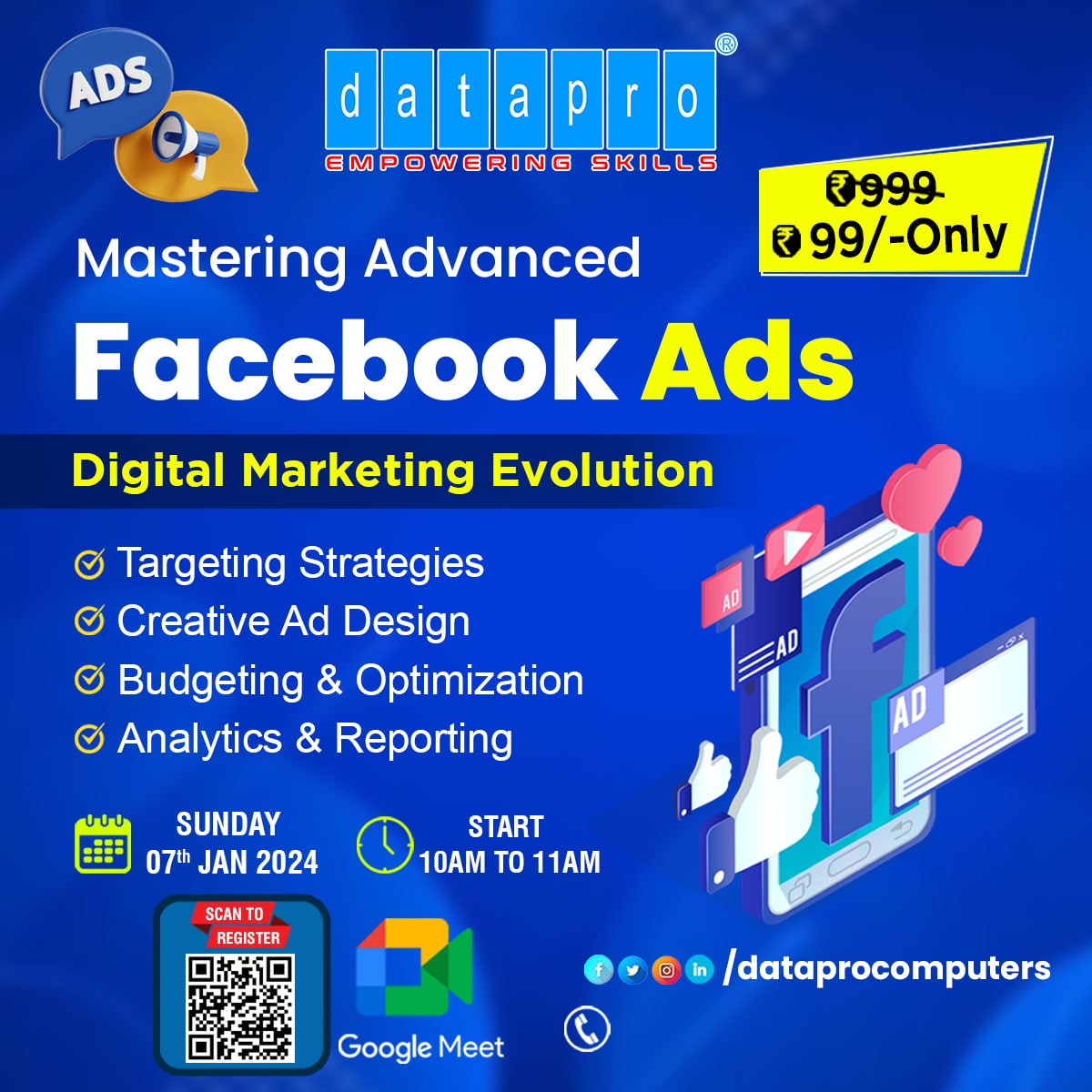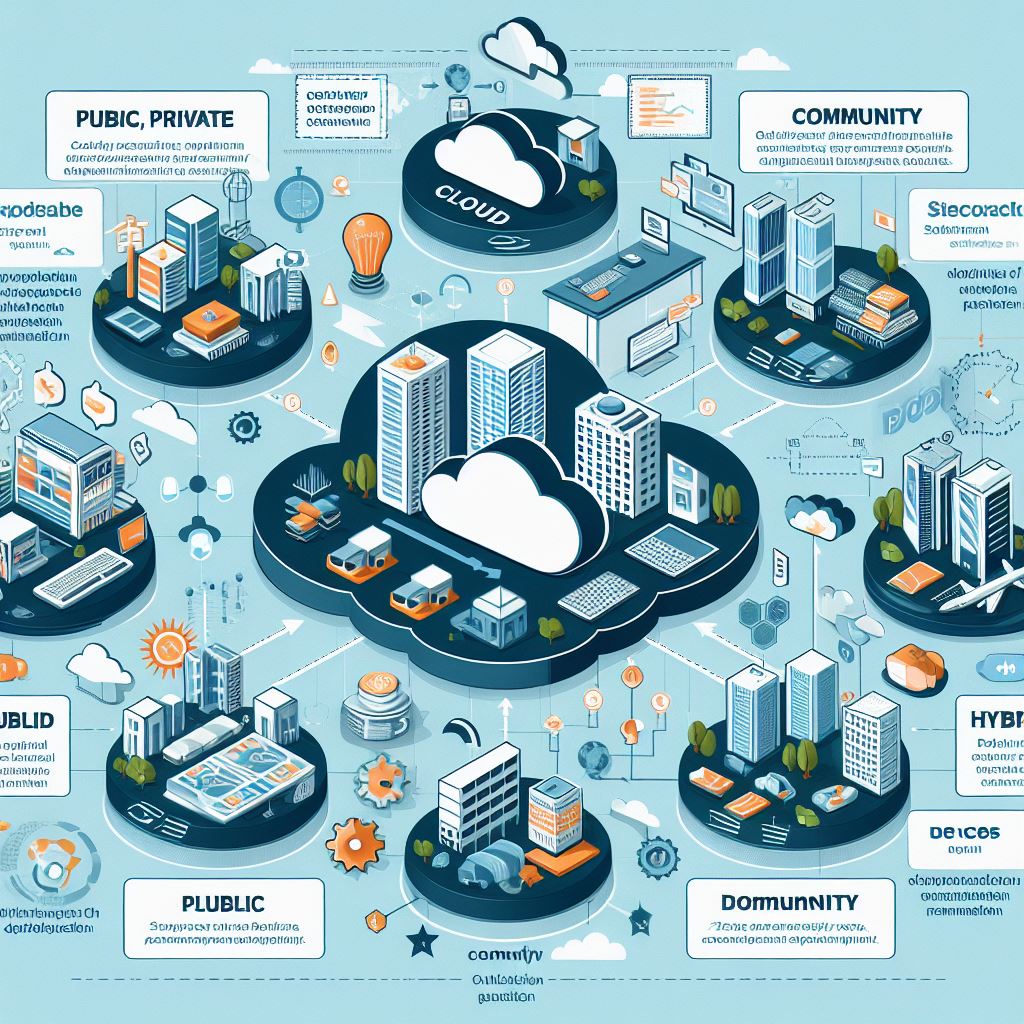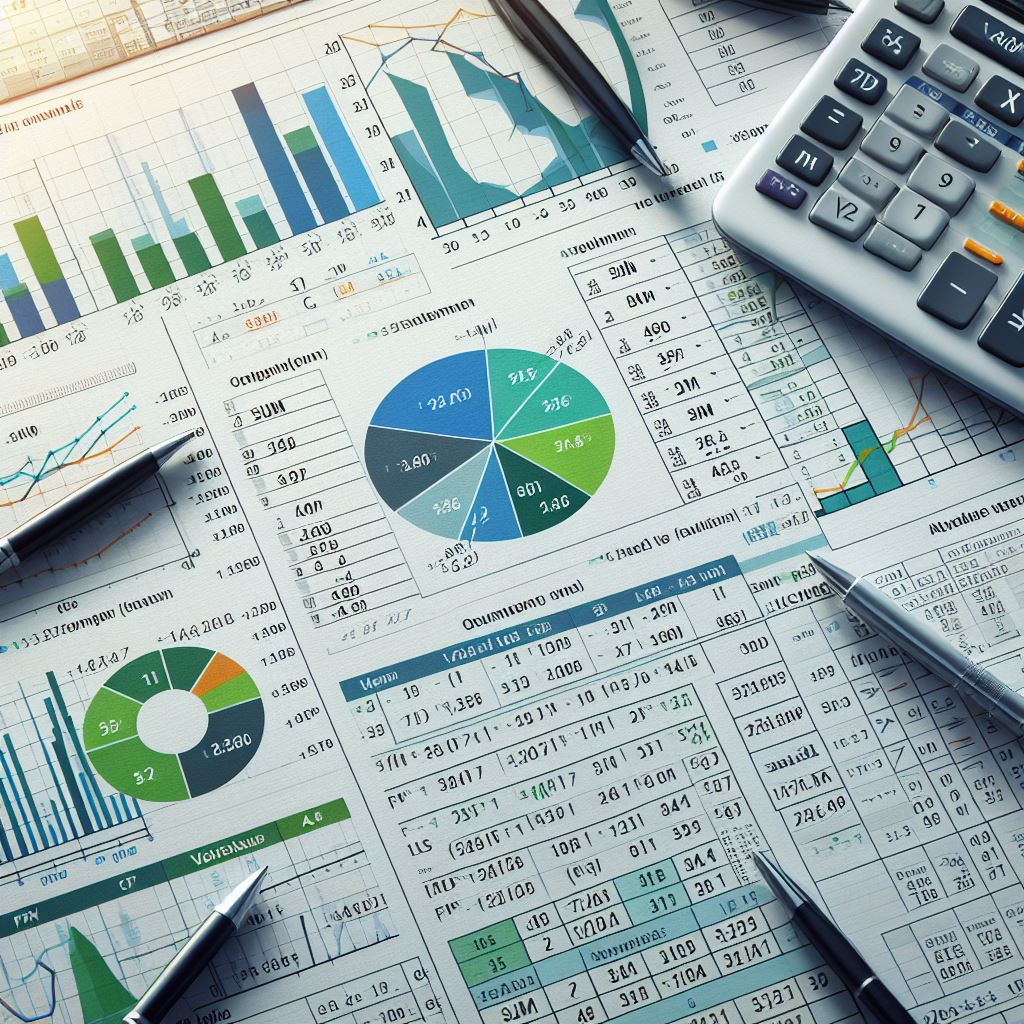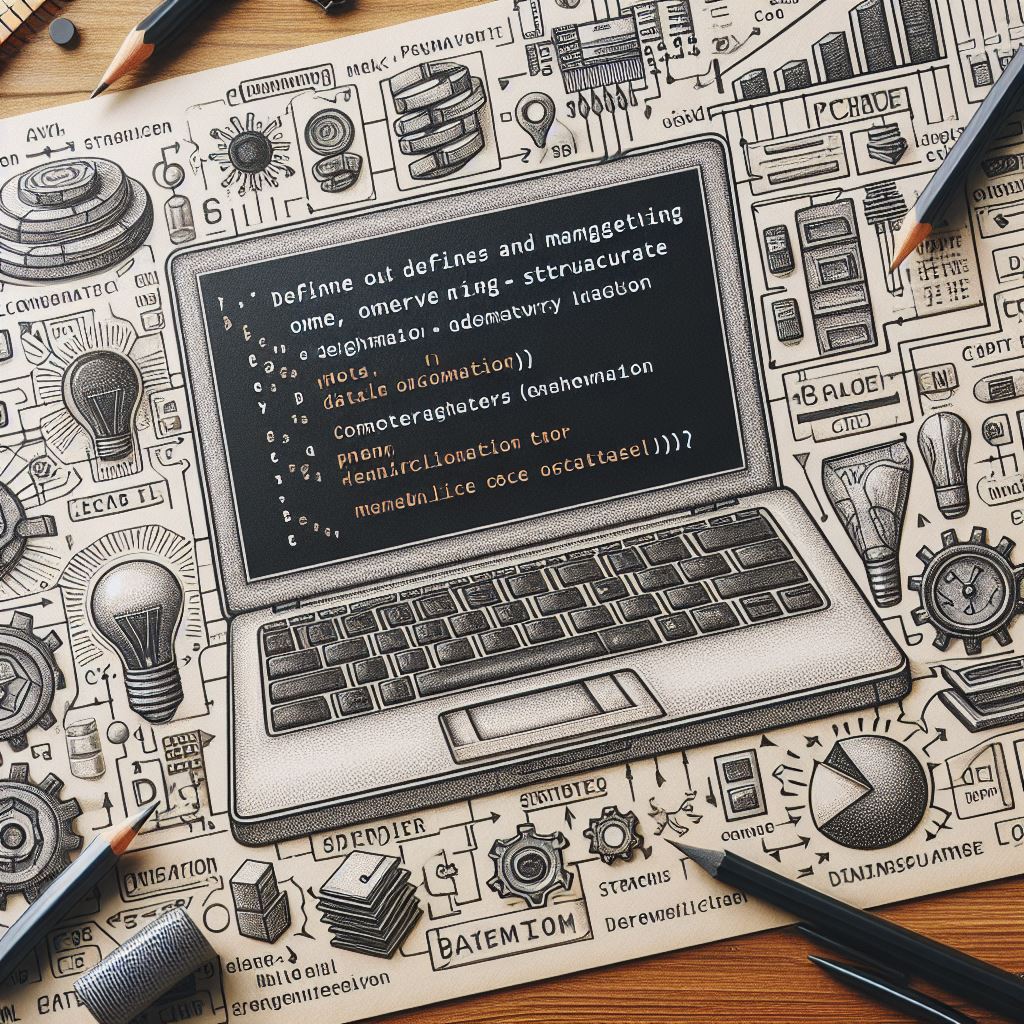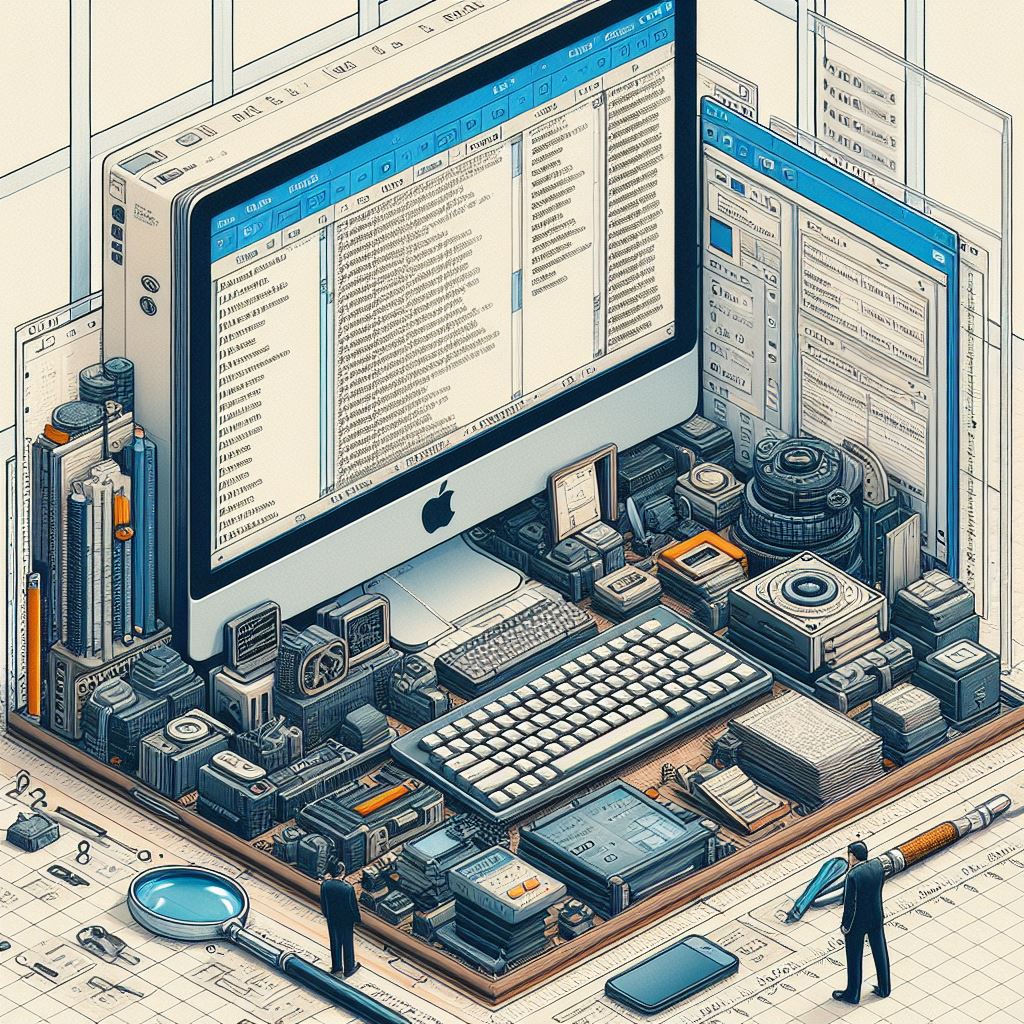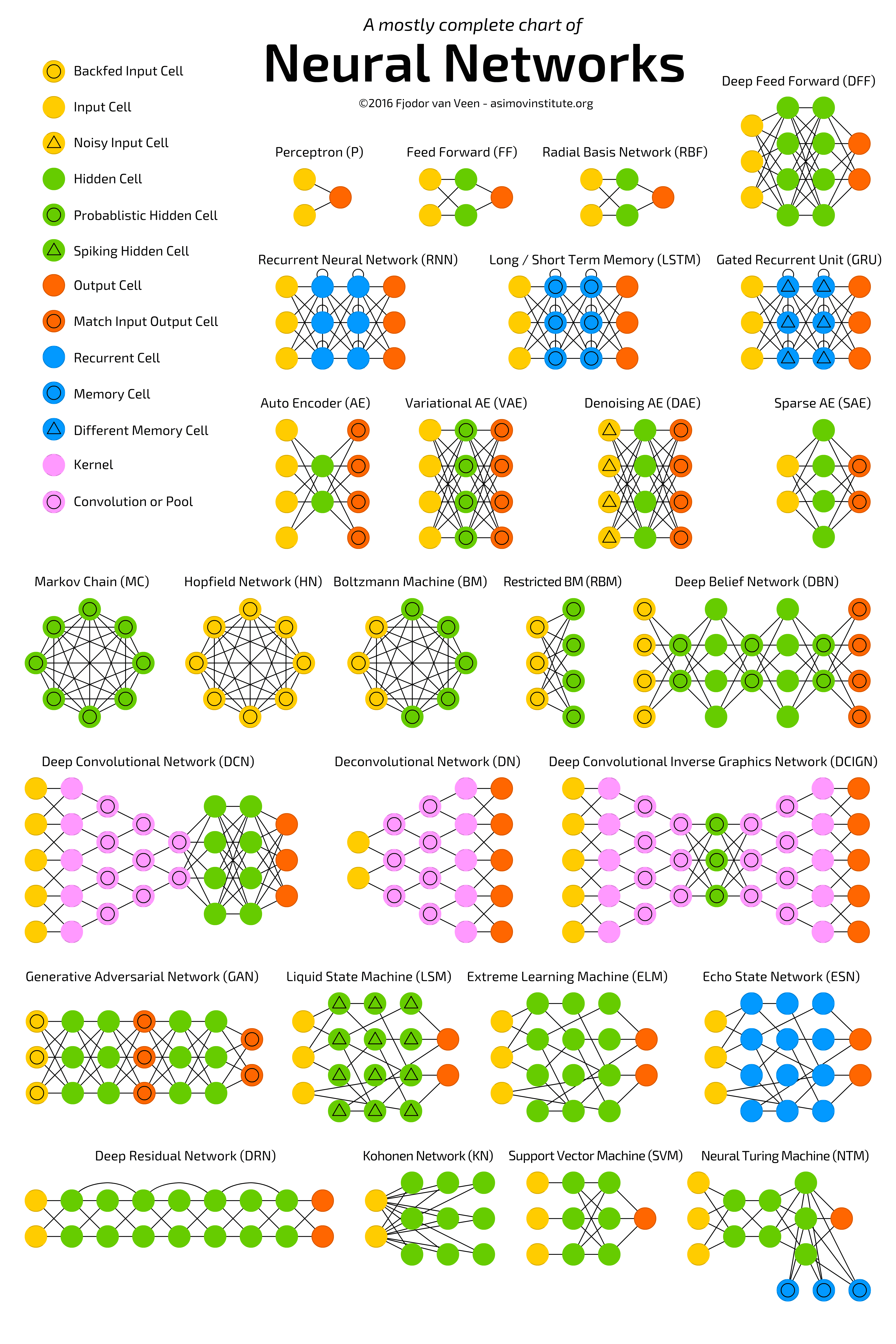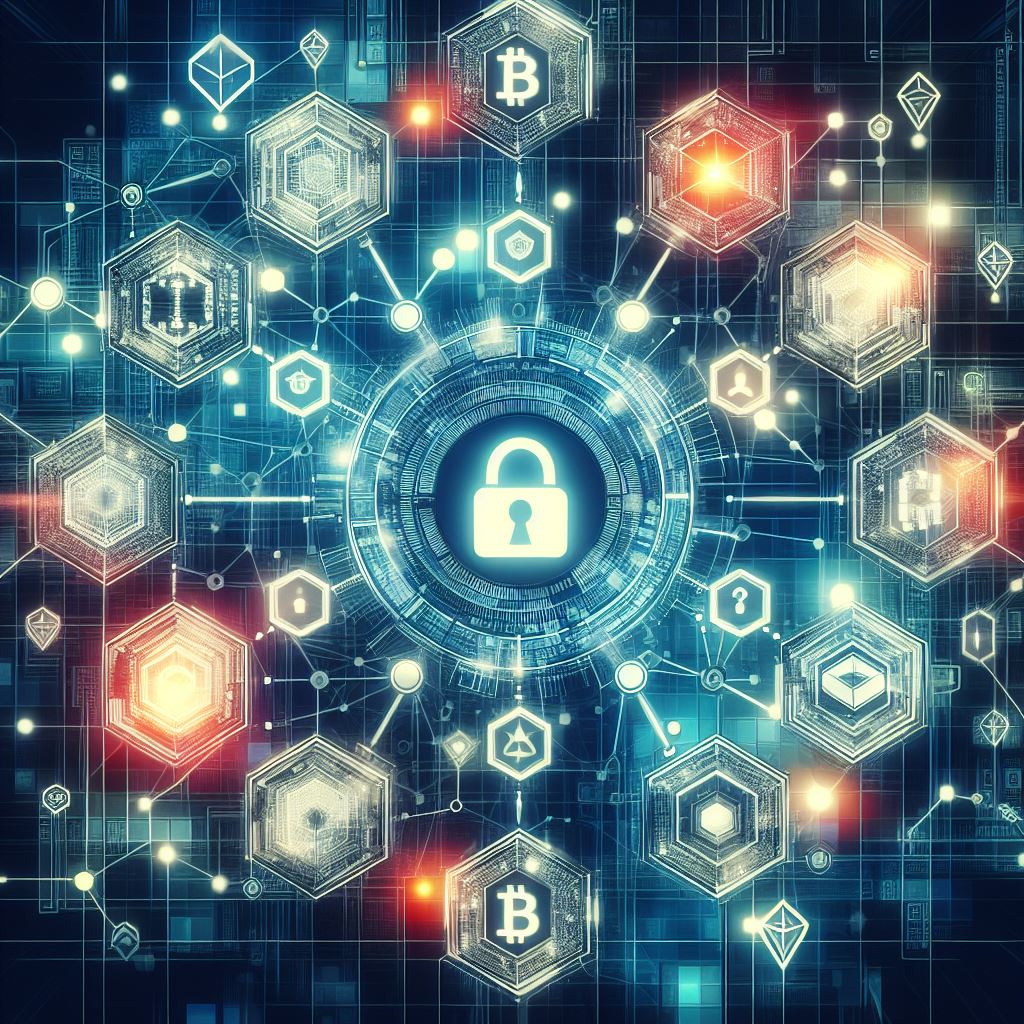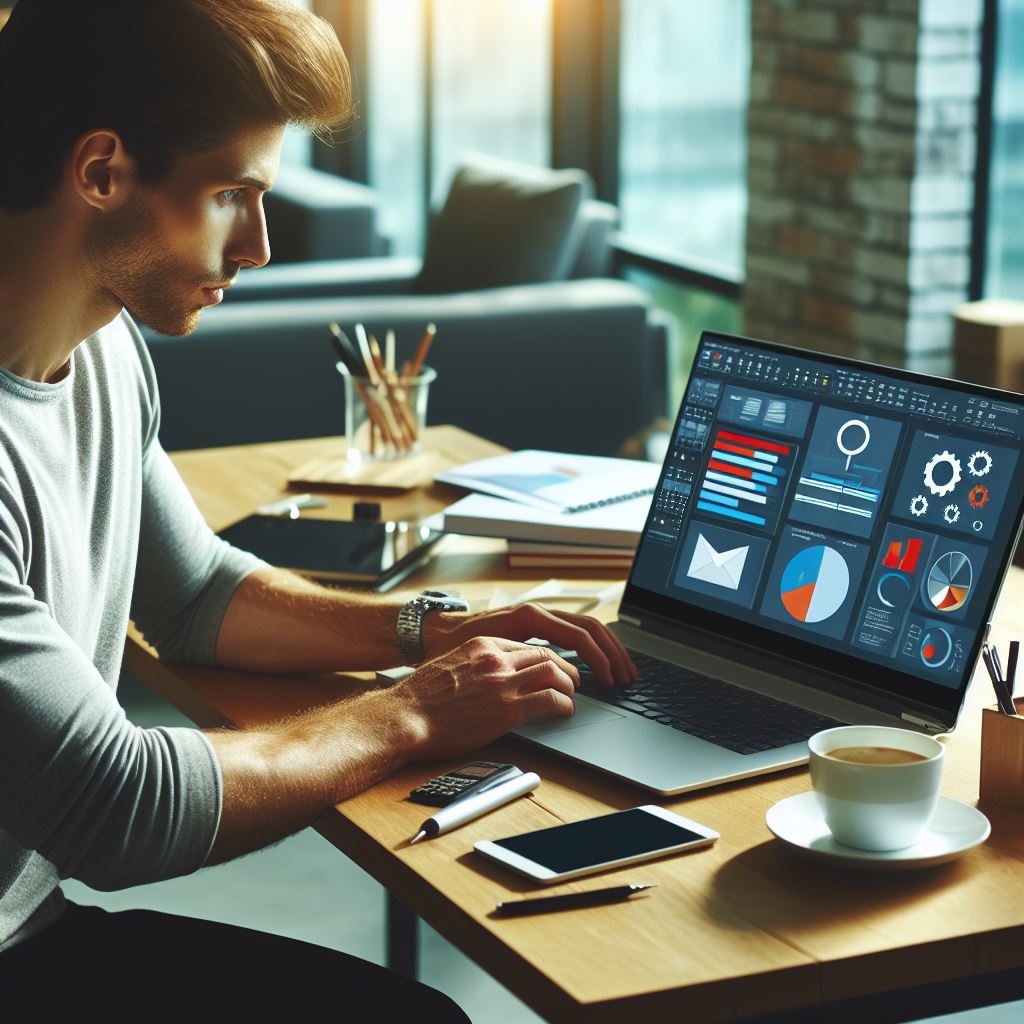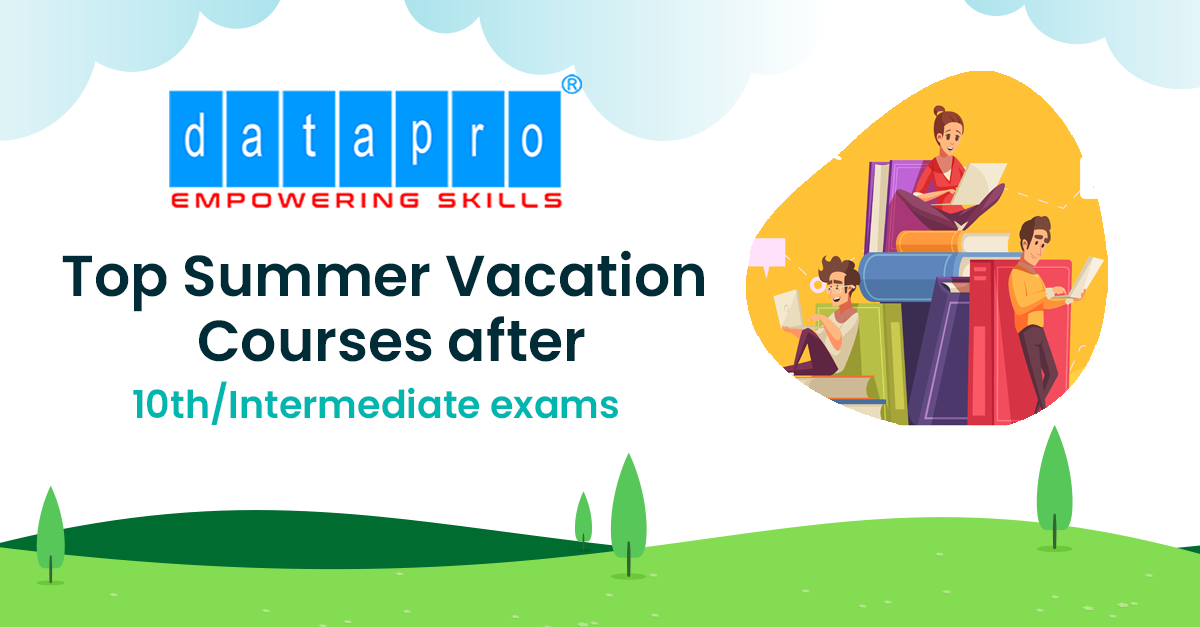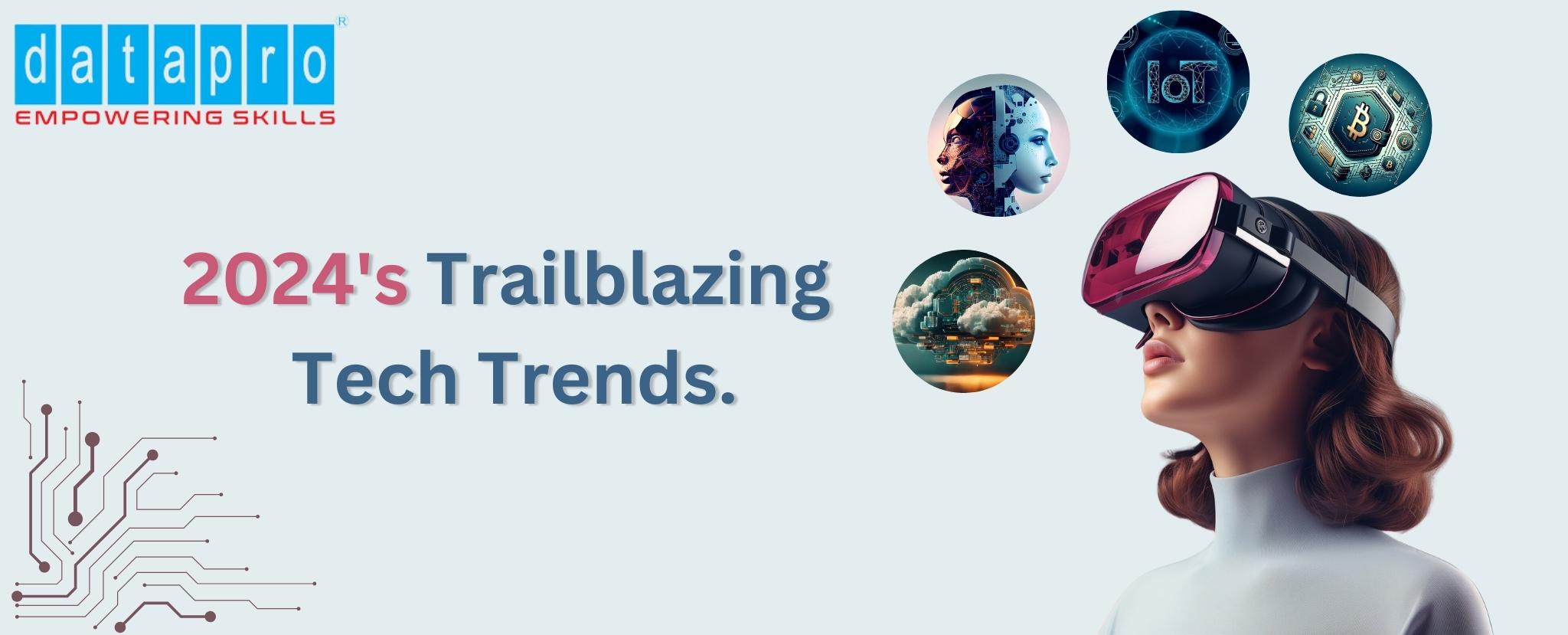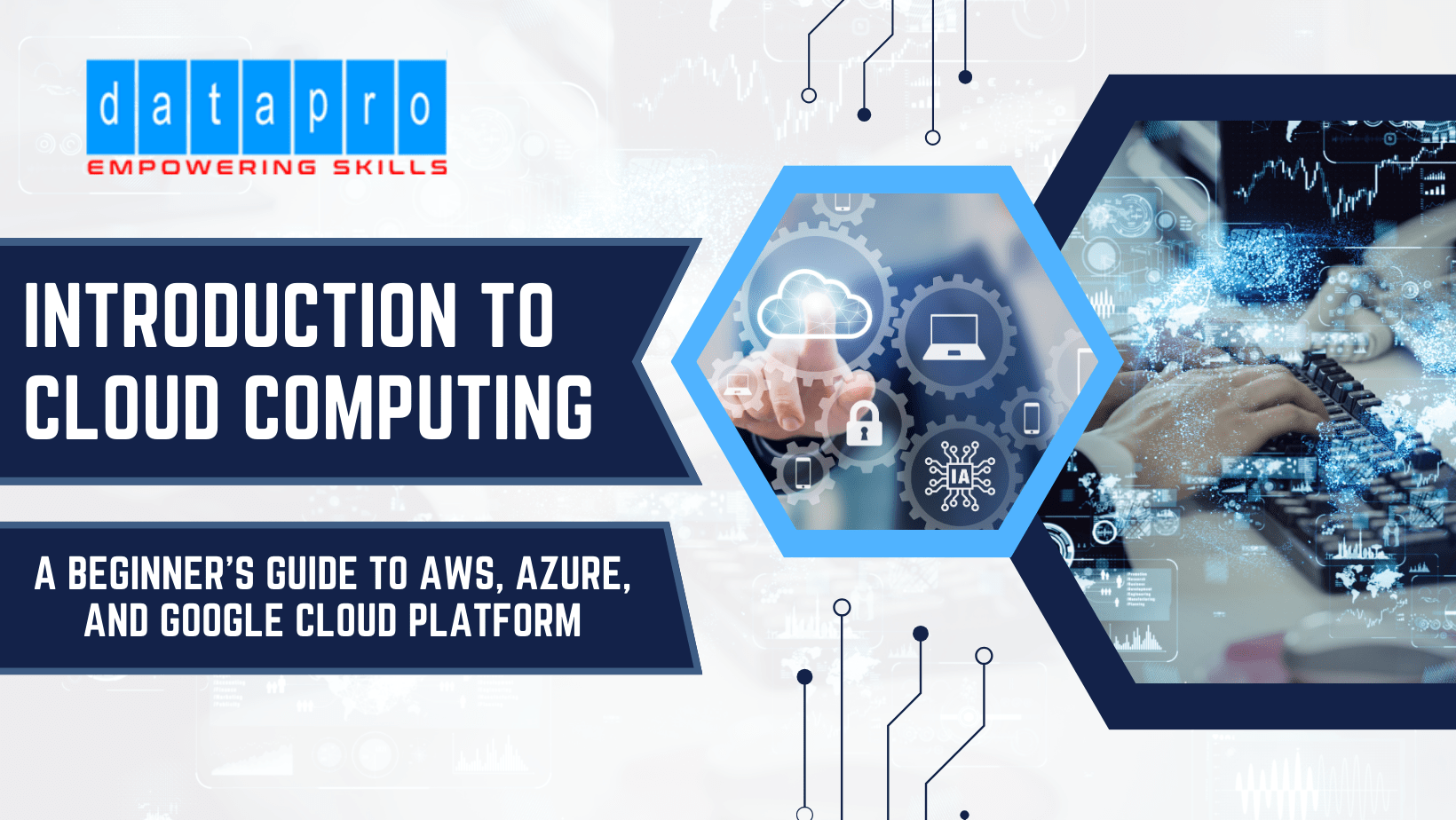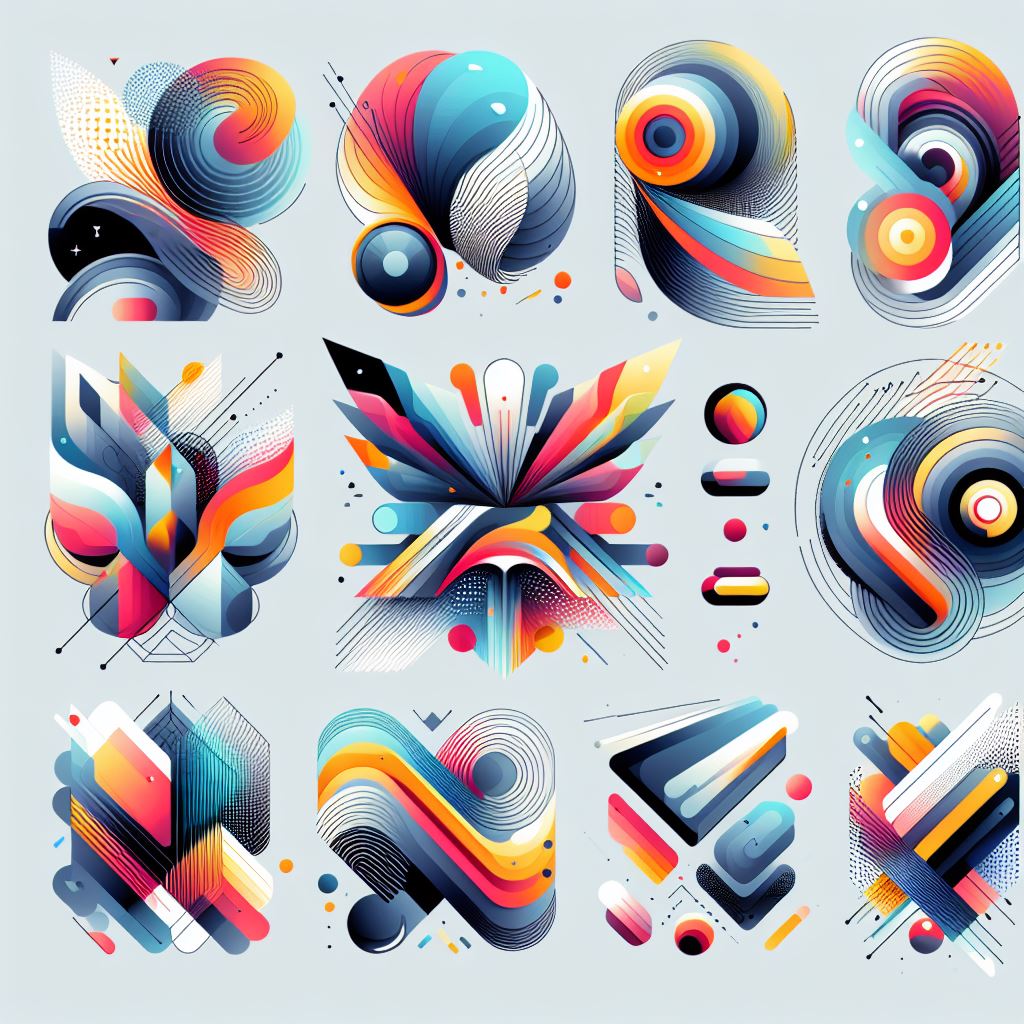
Introduction to Photoshop Masks
As a photographer or graphic designer, mastering adobe photoshop masks is essential for taking your photo editing skills to the next level. photo shop masks allow you to make precise adjustments to specific areas of an image, giving you complete control over the editing process. In this comprehensive guide, we will explore the different types of masks in adobe photoshop, learn how to create them, and discover advanced techniques to enhance your photo editing workflow.
Understanding the Different Types of Masks in Photoshop
Before diving into the creation of masks, it's important to understand the different types available in Photoshop. There are three primary types of masks: layer masks, vector masks, and clipping masks. Each mask type serves a unique purpose and offers its own set of advantages. Layer masks are pixel-based and allow you to selectively hide or reveal portions of a layer. Vector masks, on the other hand, are resolution-independent and use paths to define areas of transparency. Finally, clipping mask is used to limit the visibility of a layer to the shape of another layer or a path.
How to Create a Mask in Photoshop
Creating a mask in Photoshop is a straightforward process that can be accomplished in a few simple steps. To create a layer mask, select the layer you want to apply the mask to and click on the "Add Layer Mask" button at the bottom of the Layers panel. This will add a white mask to the layer, allowing you to paint with black to hide areas or white to reveal them. To create a vector mask, select the layer and click on the "Add Vector Mask" button. You can then use the pen or shape tools to draw paths that define the areas of transparency. Lastly, to create a clipping mask, simply place the layer you want to be clipped above the layer you want to use as a mask, right-click on the top layer, and choose "Create clipping mask."
Using Masks to Enhance Photo Editing
Now that you understand how to create masks in Photoshop, let's explore how to use them to enhance your photo editing. Masks can be used in a variety of ways, such as adjusting exposure, enhancing colors, and applying selective filters. For example, if you want to brighten the sky in a landscape photo without affecting the rest of the image, you can create a layer mask photoshopand paint with a white brush over the sky area. This will reveal the adjustment only in the selected area, creating a seamless and natural-looking edit. Similarly, you can use masks to apply different filters or effects to specific objects or subjects in an image, allowing for detailed and precise editing.
Advanced Techniques for Using Masks in Photoshop
Once you have mastered the basics of masks, it's time to explore some advanced techniques to take your photo editing skills to the next level. One such technique is using channels to create complex masks. By selecting specific color channels that contain the most contrast between the subject and the background, you can create highly accurate masks with minimal effort. Another advanced technique is using luminosity masks to target specific tonal ranges in an image. This allows you to make adjustments to highlights, shadows, or midtones without affecting the entire image. Additionally, you can combine multiple masks using blending modes and layer opacity to create unique and creative effects.
Troubleshooting Common Issues with Masks
While working with masks in Photoshop, you may encounter some common issues that can hinder your editing process. One such issue is feathering or softening the edges of a mask. To avoid this, make sure to use a hard-edged brush when painting on layer masks or vector masks. Another issue is accidentally painting on the mask with the wrong color. To fix this, simply switch your brush color to the opposite (black if you painted with white, and vice versa) and paint over the affected areas. Lastly, if you find that your mask is not blending seamlessly with the image, try adjusting the opacity or flow of your brush to achieve a smoother transition.
Tips and Tricks for Mastering photoshop mask
To truly master photoshop mask, here are some tips and tricks to keep in mind. Firstly, always work non-destructively by creating adjustment layers instead of directly editing the image. This allows you to make changes at any time without affecting the original image. Secondly, take advantage of the various selection techniques and tools in Photoshop to create precise mask. Tools like the Quick Selection tool, Pen tool, or Magic Wand tool can help you create accurate selections for your masks. Lastly, practice and experiment with different techniques and workflows to find what works best for your editing style. The more you practice, the more comfortable and proficient you will become with Photoshop masks.
Examples of Creative Ways to Use Masks in Photo Editing
Now let's explore some creative ways to use masks in photo editing. One popular technique is creating double exposures by blending two or more images together using layer masks. By selectively revealing different parts of each image, you can create stunning and artistic compositions. Another creative use of mask is adding texture or patterns to specific areas of an image. By applying a texture overlay and using a layer mask photoshop to reveal only certain parts, you can add depth and interest to your photos. Masks can also be used for compositing multiple images, seamlessly blending them together to create a cohesive final result.
Resources for Further Learning and Practice with photoshop masks
If you're eager to continue learning and practicing Photoshop masks, there are numerous resources available to help you. Online tutorials, YouTube channels, and photography forums are great places to find step-by-step guides, video demonstrations, and tips from experienced professionals. Adobe's official website also offers comprehensive documentation and video tutorials on photoshop masks. Additionally, consider joining a photography or graphic design community where you can share your work, receive feedback, and learn from others. Remember, continuous learning and practice are key to mastering photoshop mask.
Conclusion and Final Thoughts
Mastering adobe photoshop masks is a skill that will significantly enhance your photo editing abilities. By understanding the different types of masks, learning how to create them, and exploring advanced techniques, you can achieve precise and professional-looking edits. It's important to troubleshoot common issues, leverage tips and tricks, and experiment with creative ways to use masks in your editing workflow. With practice and dedication, you will become a master of Photoshop mask, unlocking endless possibilities for your photo editing projects.