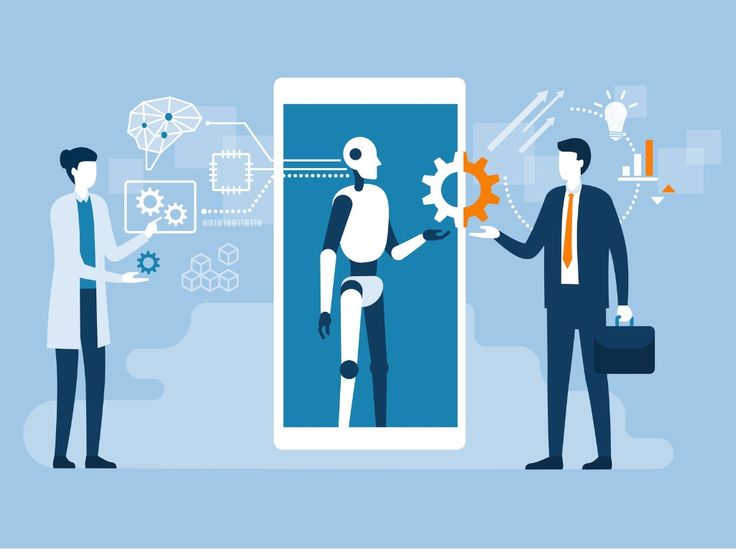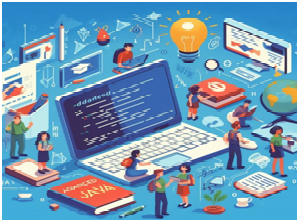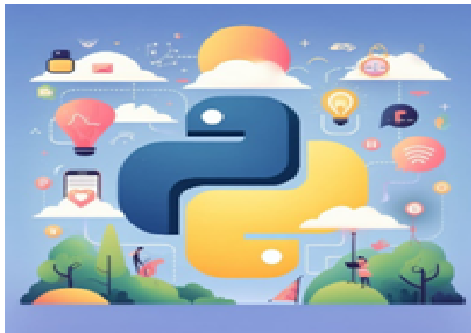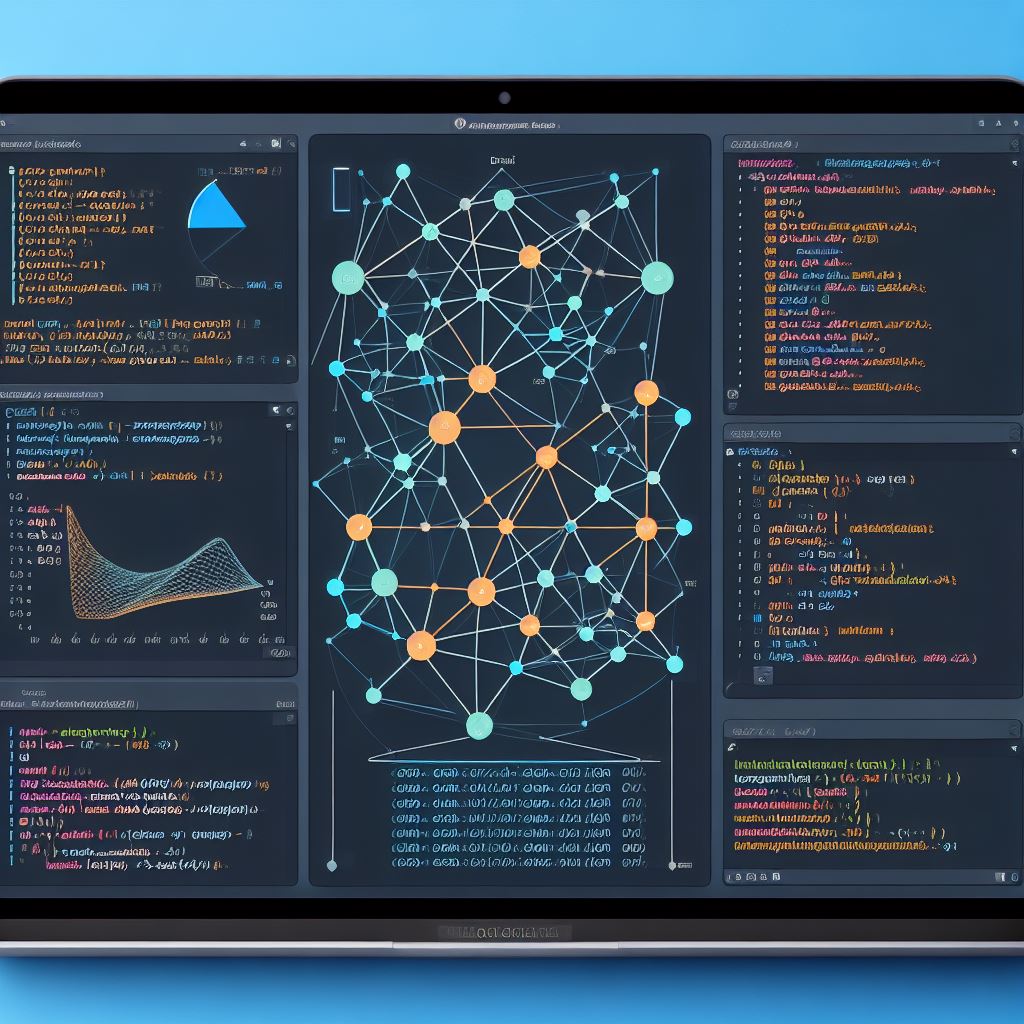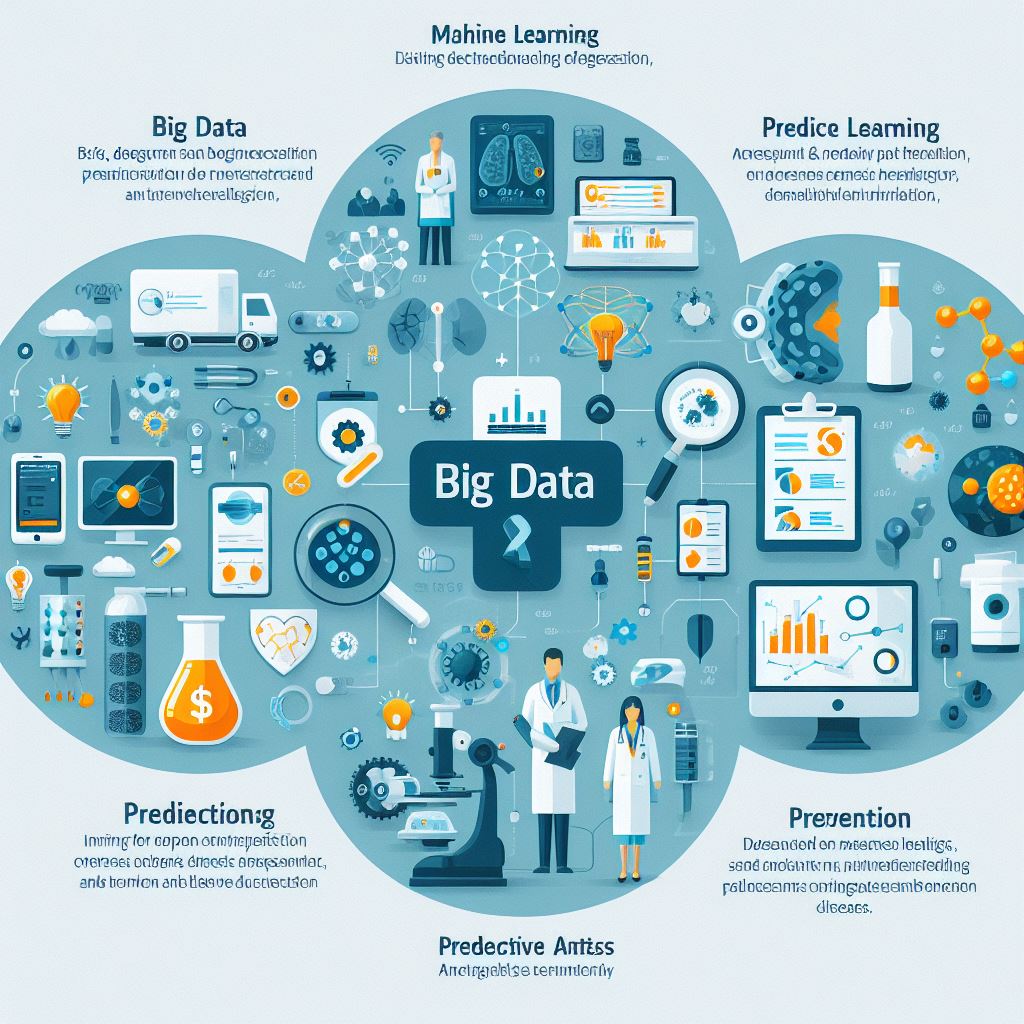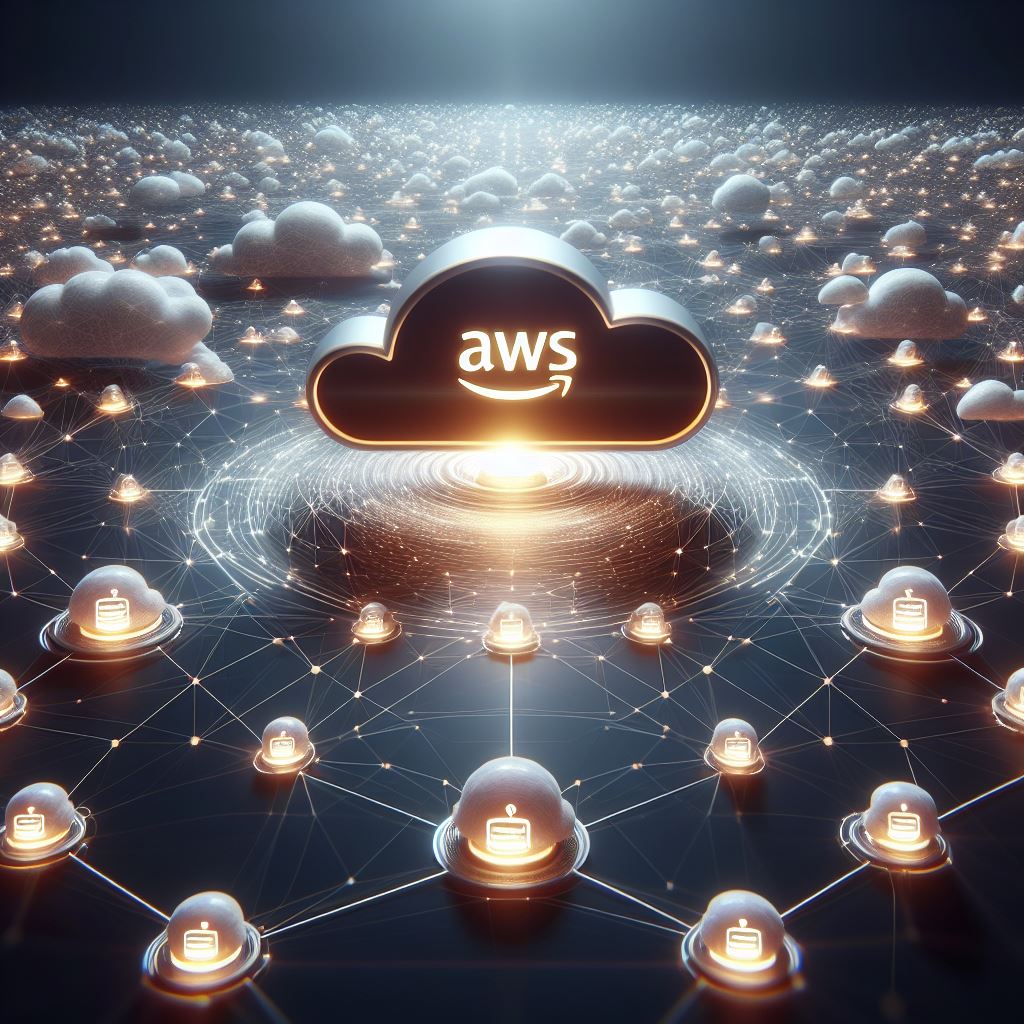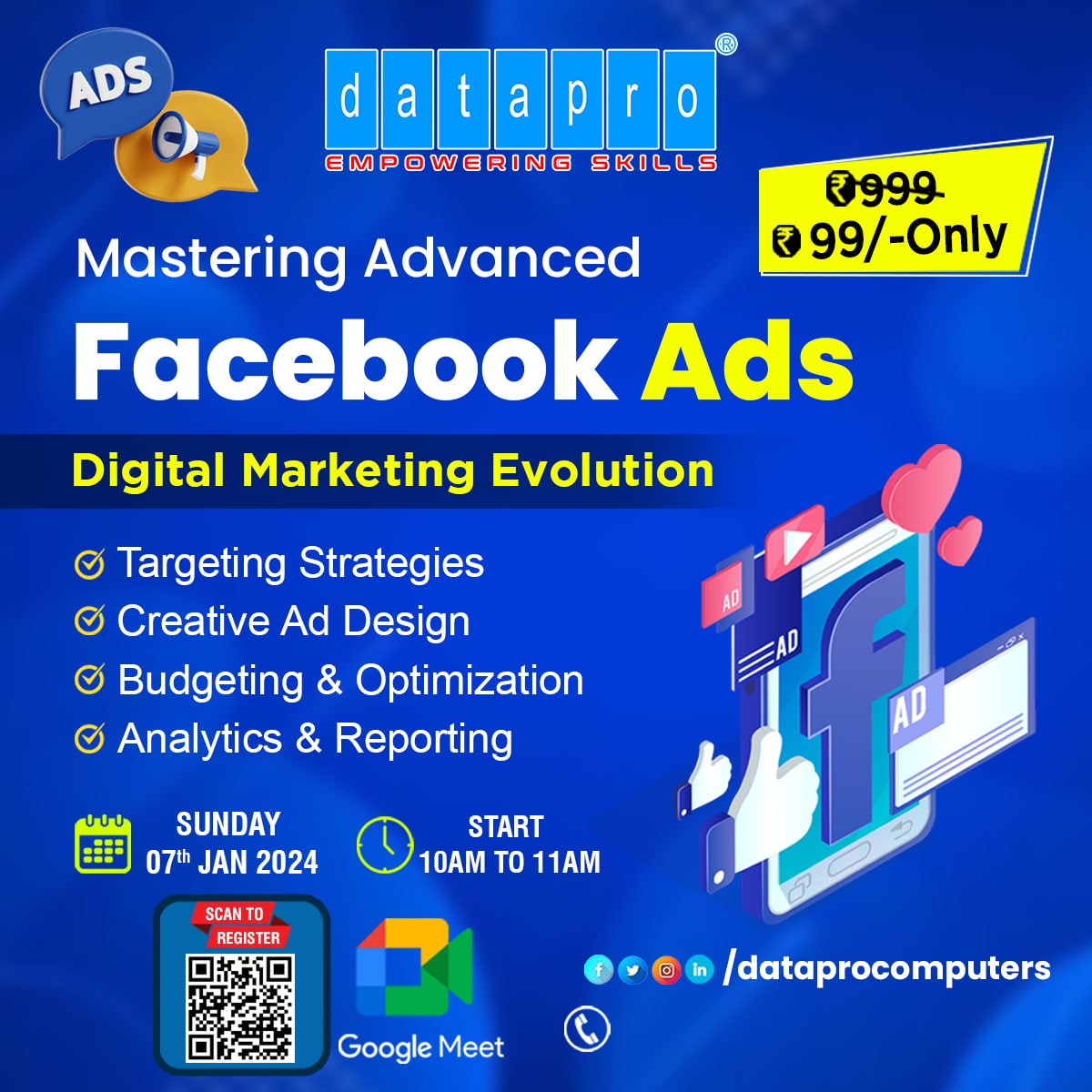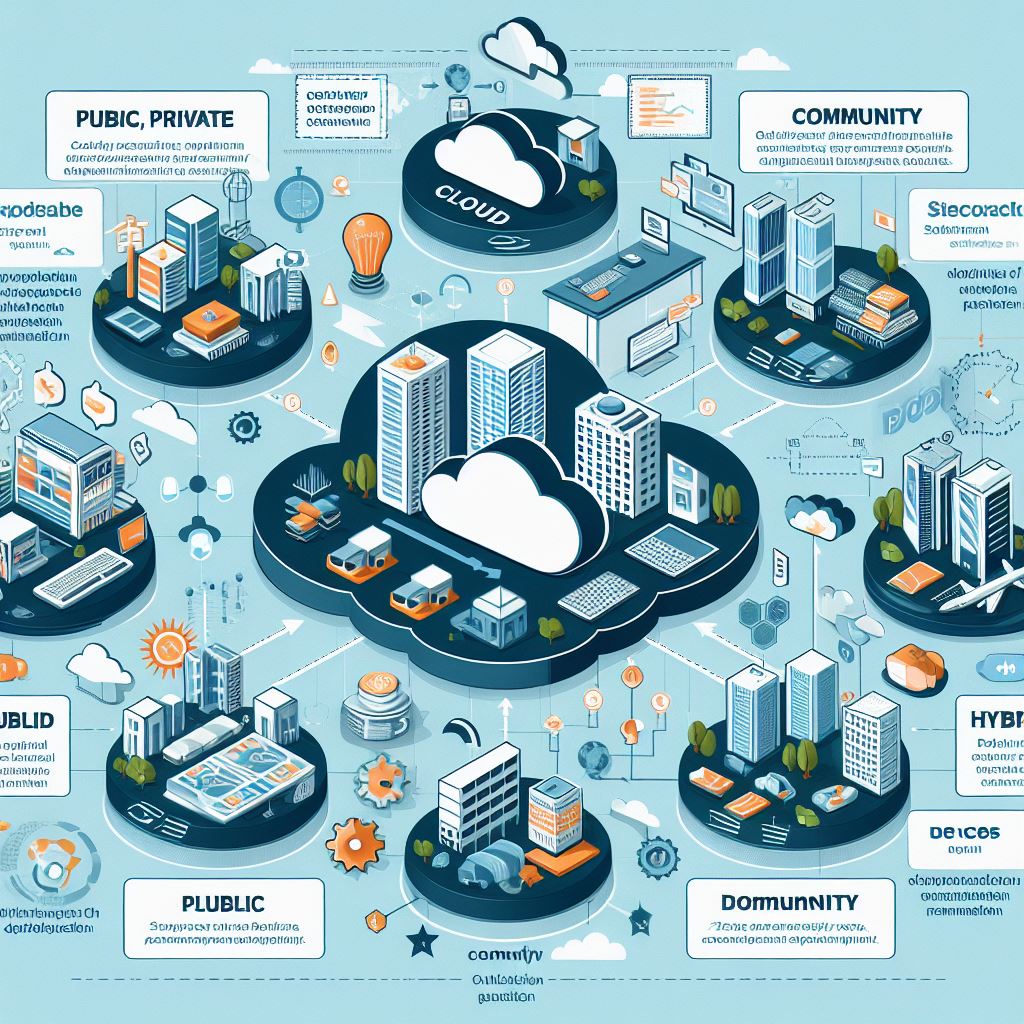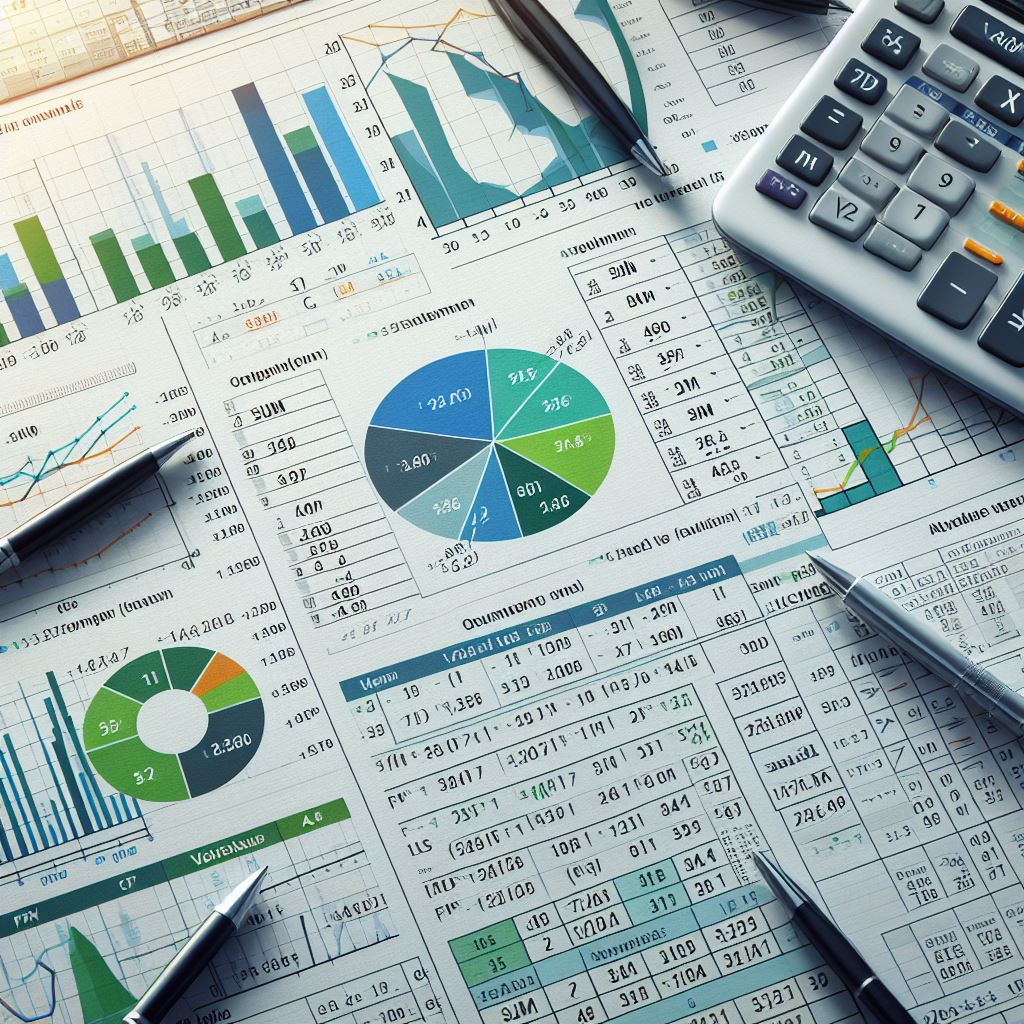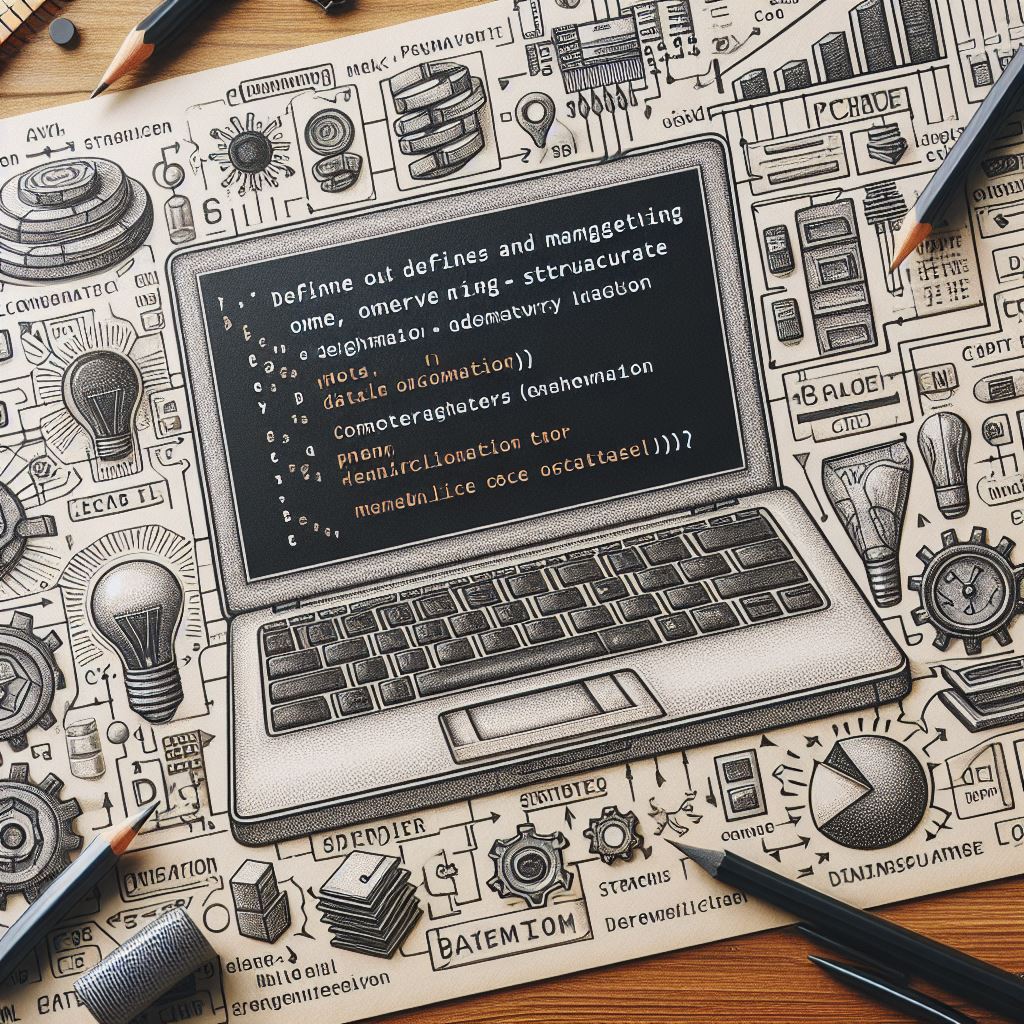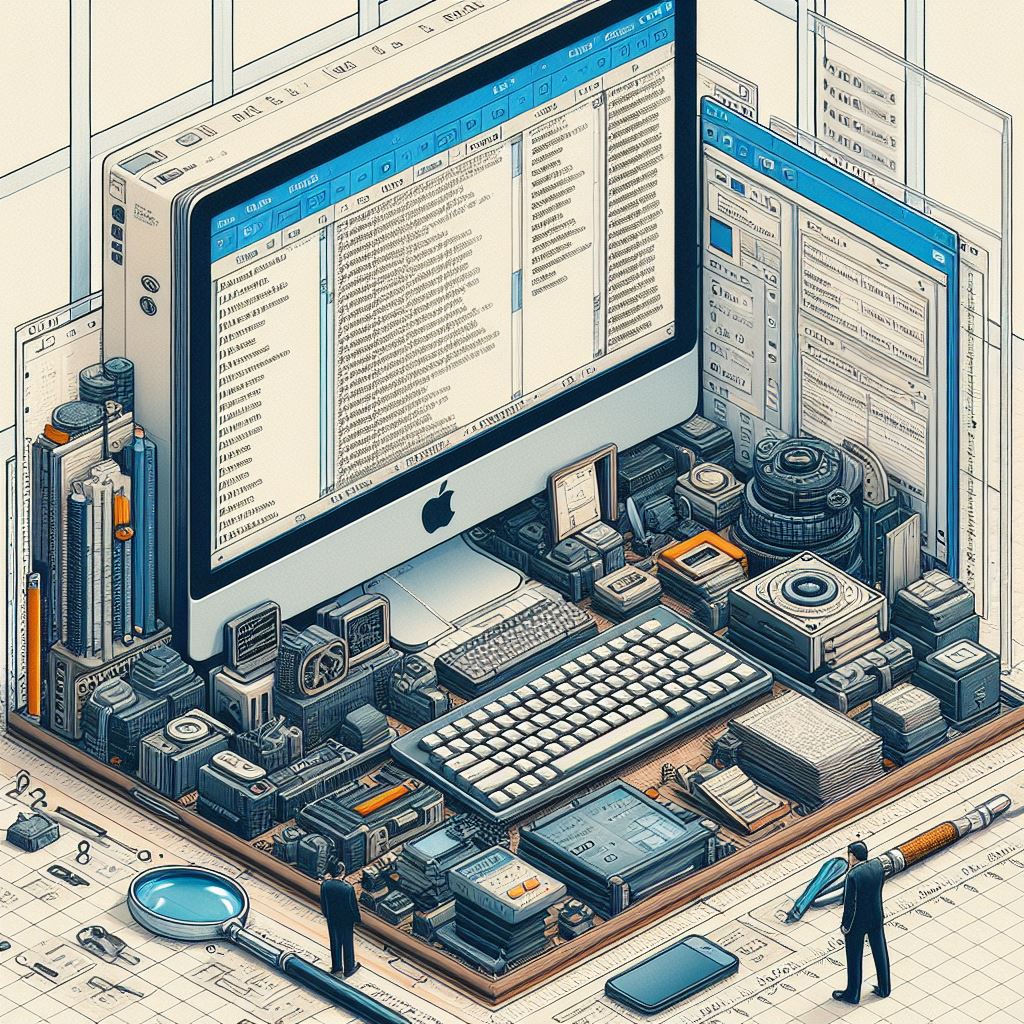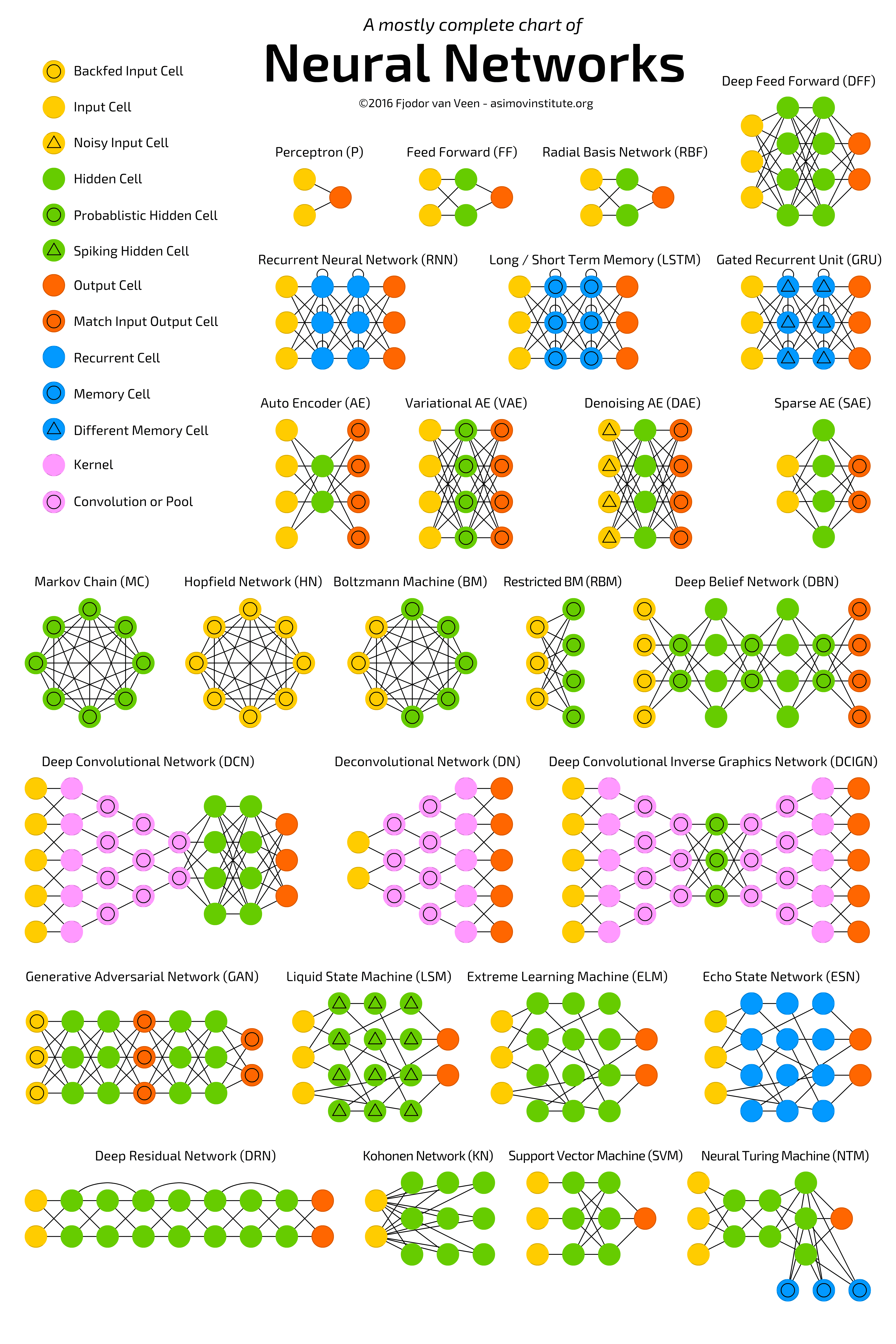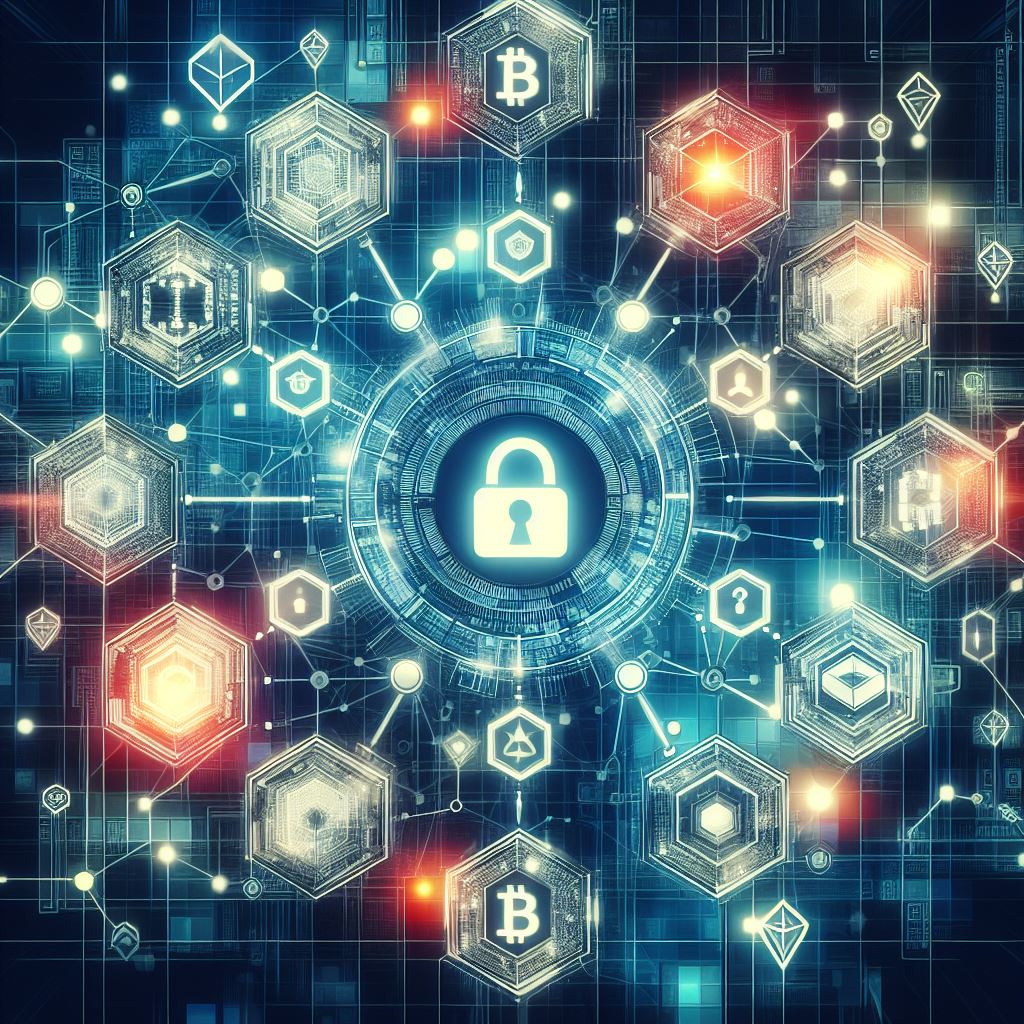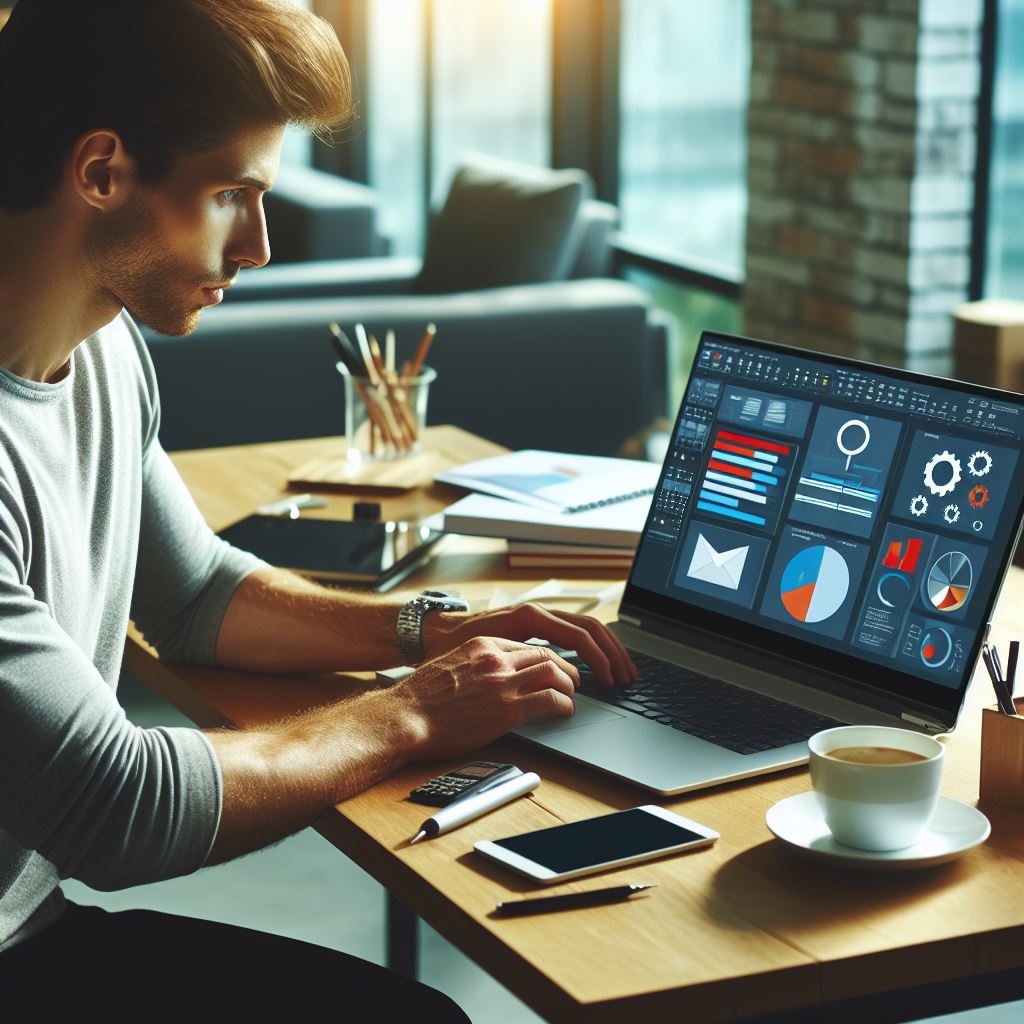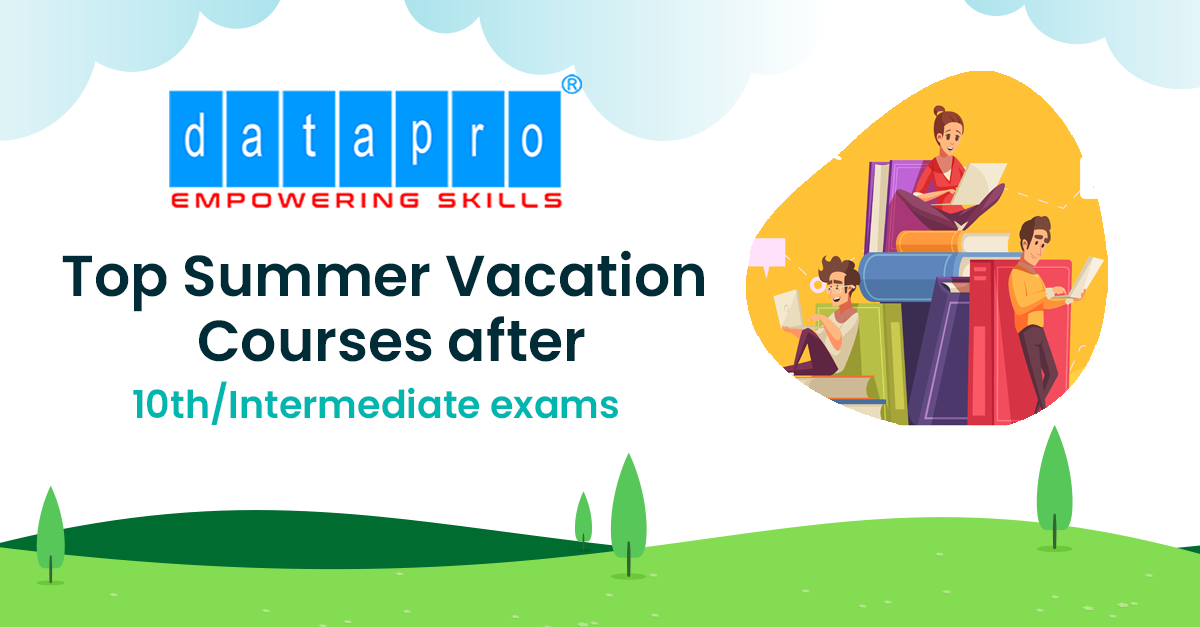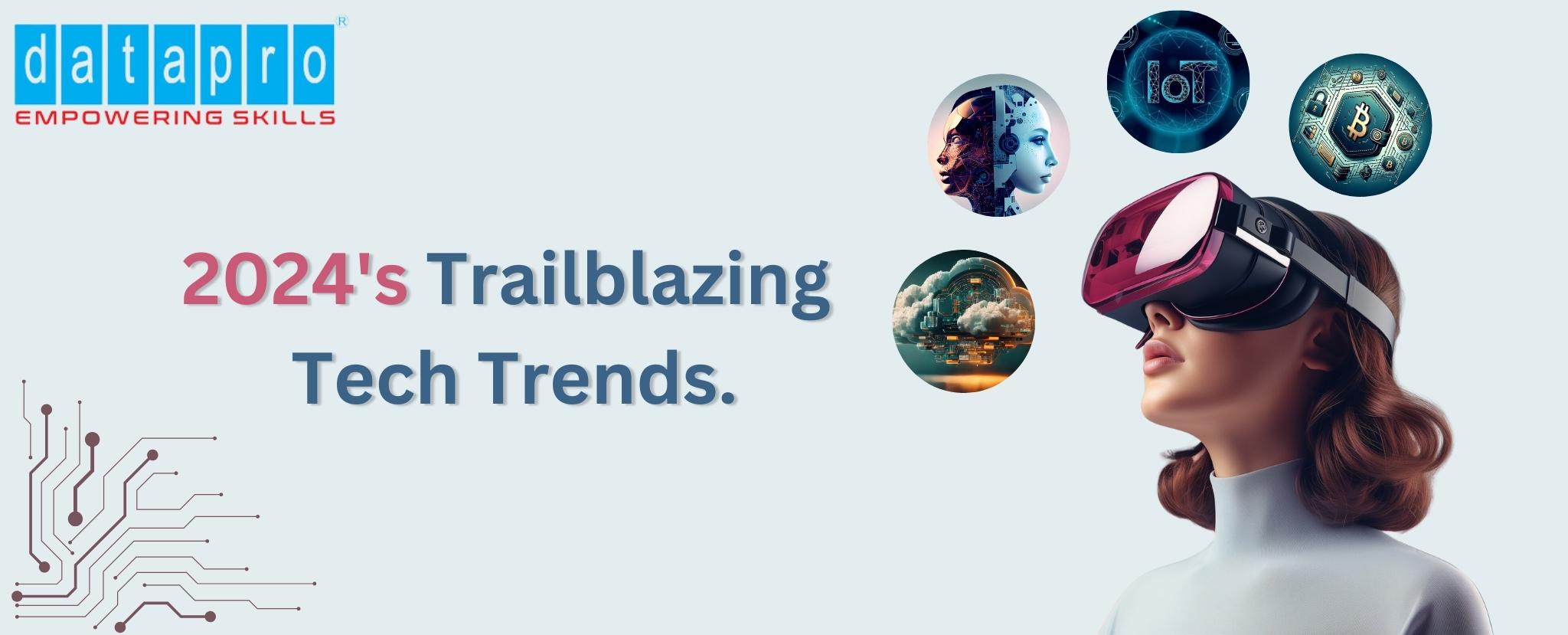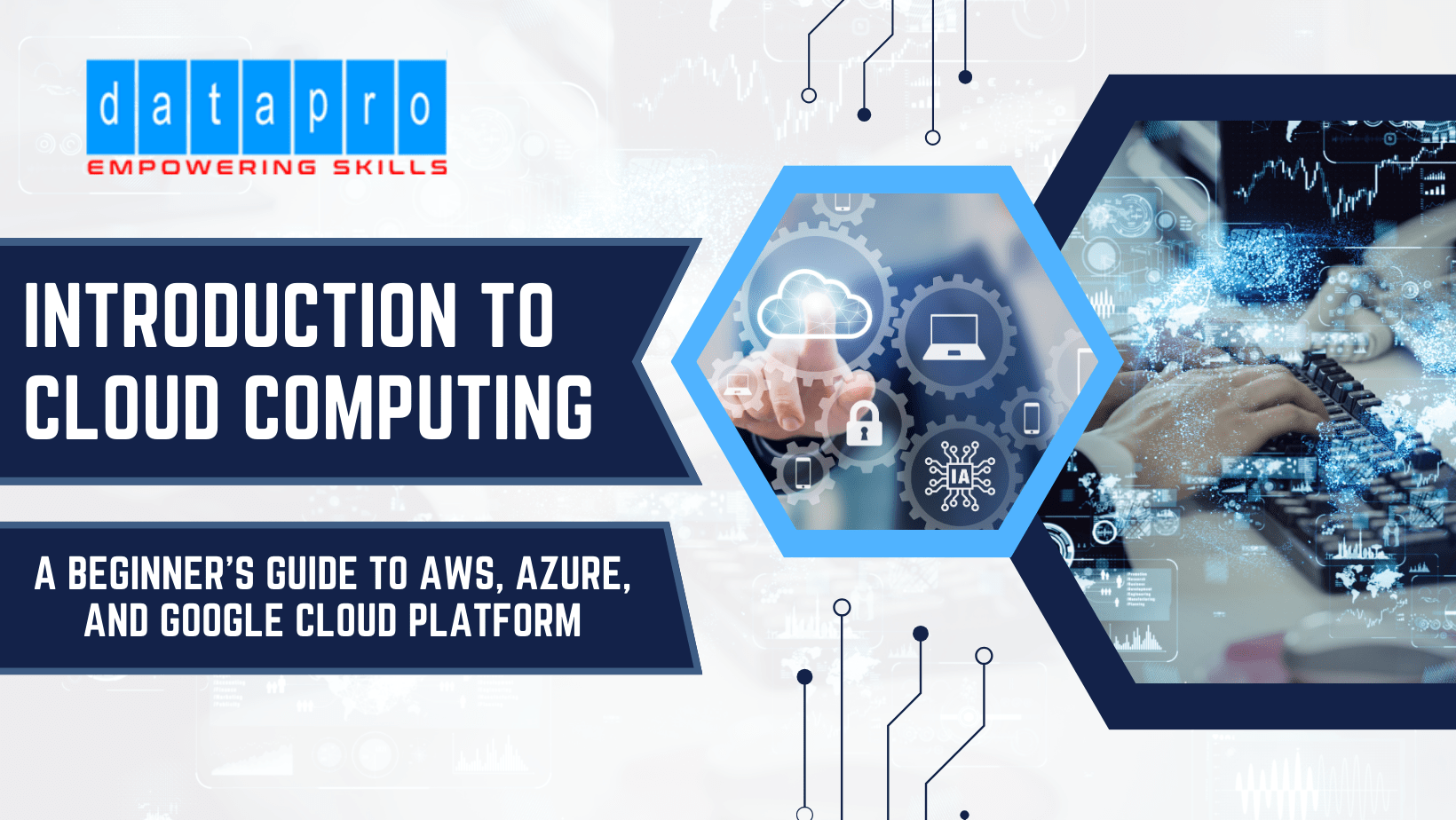Introduction to adobe photoshop
adobe photoshop has revolutionized image manipulation, and at the core of its power lies the concept of layers. Understanding how to effectively utilize adobe photoshop layers is crucial for achieving professional-grade results. In this comprehensive guide, we will explore the various aspects of Photoshop layers, from their basic functionality to advanced techniques. By the end of this guide, you'll be equipped with the knowledge and skills to harness the full potential of Photoshop layers and take your editing to new heights.
Understanding Photoshop Layers
Before diving into the intricacies of layer techniques, let's first establish a solid foundation by exploring the basics of Photoshop layers.
Exploring the Basics of photoshop blending
Layers serve as the building blocks of Photoshop, allowing you to work on different elements of an image independently. A layer can be compared to a transparent sheet that overlays the image, enabling you to make non-destructive edits without altering the original image. This fundamental concept opens up a world of possibilities for creativity and precision.
To truly grasp the advantages of working with layers, it's essential to understand their multifaceted benefits. By using layer mask, you can adjust individual components of an image without affecting others, experiment with different effects, and easily change or rearrange elements. This versatility significantly enhances the editing process and saves valuable time.
To navigate the many features of a layer efficiently, it's important to familiarize yourself with its anatomy. A layer comprises key components such as the layer thumbnail, layer mask, blending modes, opacity, and more. Delving into the functionality of these components will empower you to unleash your creative vision and manipulate images with precision.
Layer Types and Their Applications
Photoshop offers a variety of layer types, each tailored to specific editing scenarios. Understanding the capabilities and applications of different layer types is crucial for achieving optimal results.
Background layers serve as the foundation of an image and are typically locked by default to safeguard the original image. However, you can easily convert background layers into regular layers to gain more editing flexibility. This versatility allows you to adapt your editing approach according to your creative needs.
Adjustment layers are non-destructive editing tools that allow you to make color corrections, tonal adjustments, and more without permanently altering the underlying image. The beauty of adjustment layers lies in their flexibility, as you can easily tweak their settings or disable them altogether without any loss of quality.
Smart layers are particularly useful when working with complex transformations or image composites. By converting a layer into a smart object, you can apply filters, manipulate perspectives, and scale non-destructively. This preserves the image's original quality and empowers you to experiment fearlessly.
Organizing Layers for Effective Workflow
As your projects become more intricate, organizing your layers becomes crucial for maintaining an efficient workflow.
Grouping layers is a powerful technique for simplifying complex projects. By grouping related layers together, you can easily manage and navigate through different sections of your image. This technique is particularly handy when working on projects with numerous elements.
Layer linking allows you to maintain relationships between related elements. By linking layers, you ensure that any transformations or adjustments made to one layer are applied to others, preserving the intended visual coherence of your composition.
To enhance organization and ease of identification, consider implementing layer naming and color coding. A well-named and color-coded layer structure can considerably speed up your workflow, enabling you to quickly locate specific elements for editing.
Mastering Layer Techniques for Professional Results
Now that you have a solid understanding amd create adobe photoshop layers, let's explore some advanced techniques that will take your editing skills to the next level.
Layer Blending Modes for Creative Effects
Layer blending modes have the power to transform your images and add unique artistic effects. Each blending mode interacts with the layers beneath it, resulting in various compositional outcomes.
Understanding the impact of blending modes on image composition is crucial for achieving the desired creative effects. Experimenting with commonly used blending modes like Multiply, Screen, and Overlay will help you grasp their specific applications and unleash your creativity.
Venturing into more advanced blending modes, such as Color Dodge or Vivid Light, can yield unexpected and stunning results. These lesser-known blending modes offer endless possibilities for creating captivating visuals and adding a personal touch to your work.
Advanced Selection Techniques for Precise Layer Editing
When it comes to editing with layers, precise selection techniques are essential for seamless integration between different elements.
Refining layer masks allows you to achieve smooth transitions and flawless blending. By utilizing tools like the Brush tool, you can precisely define the areas to be revealed or concealed, ensuring that the layer seamlessly integrates with the background.
Alpha channels offer a powerful method for complex object isolation and manipulation. By creating a selection based on specific channels like red, green, or blue, you can precisely isolate and edit elements within an image, resulting in seamless and professional-looking compositions.
The Select and Mask feature in adobe Photoshop provides a range of tools for optimizing selections with intricate details. Whether it's selecting hair strands or refining the edges of an object, this feature empowers you to achieve pixel-perfect selections and enhance the overall quality of your work.
Harnessing the Power of Adjustment Layers
Adjustment layer mask are invaluable tools for non-destructive color correction, tonal adjustments, and precise image retouching.
By using adjustment layers, you can achieve accurate color correction and tonal adjustments without altering the original image. This allows you to experiment freely and revert to the original state at any time, giving you complete control over the final outcome.
Leveraging adjustment layers for precise image retouching and enhancement is a game-changer. From removing blemishes to enhancing contrast and clarity, adjustment layers provide a flexible and non-destructive workflow, ensuring that your edits retain maximum quality.
To apply adjustment layers selectively, take advantage of layer masks. By painting on the layer mask, you can target specific areas for adjustment, resulting in more focused and controlled edits.
Troubleshooting Common Layer Challenges
Working with layers can sometimes pose challenges. Let's explore some common issues you may encounter and how to overcome them.
Resolving Layer Compatibility Issues
When working in Photoshop, understanding compatibility limitations and file formats is crucial for seamless editing. By familiarizing yourself with the commonly used file formats and their capabilities, you can ensure smooth layer mask photoshop compatibility across different software and platforms.
layer mask visibility issues can often arise while exporting and saving files. Familiarize yourself with the appropriate file formats that preserve layer visibility when sharing your projects with others or publishing them online.
To seamlessly transfer layers between Photoshop and other software, such as Adobe Illustrator or InDesign, consider using formats like PSD (Photoshop Document) or TIFF (Tagged Image File Format). These formats preserve layer information and ensure compatibility between different design software.
Performance Optimization with Layer Efficiency
When working with complex projects, optimizing layer performance is essential for a smoother workflow.
Reducing lag and boosting performance can be achieved by adjusting layer opacity and resolution. Lowering the opacity of layers that contain complex effects or heavy graphics can significantly improve performance, allowing for a more responsive editing experience.
Simplifying complex layer structures, especially in projects with a large number of layers, enhances efficiency. Identify layers that can be merged or grouped to streamline the editing process and minimize system strain.
Optimizing layer effects, such as drop shadows or gradients, can greatly enhance overall performance. Simplify or rasterize layer effects where possible to reduce the computational load on your system and ensure a more fluid editing experience.
Recovering and Undoing Layer Mishaps
Mistakes happen to the best of us, but fear not! Photoshop provides tools to rectify and recover lost layers.
To undo or redo layer edits, utilize the History panel. This powerful feature records every action performed on your image, enabling you to revert to any previous state of your project. By leveraging the History panel, you can rectify mistakes and explore different editing approaches confidently.
In the unfortunate event of deleting or hiding a layer accidentally, fear not – there are ways to recover it. By going to the Layers panel and right-clicking, you can access options to recover deleted or hidden layers, ensuring that no hard work is lost.
Summary
Working with Photoshop layers is undoubtedly a game-changer for image manipulation. The ability to make non-destructive edits, organize complex projects, and achieve professional-grade results is within your reach. In this comprehensive guide, we explored the basics of Photoshop layers, delved into advanced techniques for stunning effects, and provided solutions to common layer-related challenges. By implementing the covered techniques, you'll unlock the full potential of Photoshop layers and elevate your editing skills to new heights.
Remember, the key to mastering Photoshop layers is practice. Embrace experimentation, have fun, and let your creativity flow. With dedication and a solid understanding of layers, you'll be well on your way to becoming an expert image manipulator.
FAQs
What is the purpose of working with layers in Photoshop?
Working with layers in Photoshop offers versatility, non-destructive editing, and the ability to control individual elements of an image independently, thereby enhancing the editing process.
How can I maintain an organized workflow while working with multiple layers?
Organize layers by grouping related elements, naming layers, and using color coding to easily locate specific elements. Additionally, utilizing layer linking helps maintain relationships between related elements.
Which layer techniques are most useful for achieving professional-grade results?
Layer blending modes offer creative effects, refining layer masks and utilizing alpha channels allow for precise editing, and leveraging adjustment layers provides non-destructive color correction and tonal adjustments.
How can I troubleshoot compatibility issues with layers in Photoshop?
Understanding compatibility limitations and using appropriate file formats when transferring layers between software and platforms is key to resolving compatibility issues.
What are some effective ways to optimize layer performance in Photoshop?
To optimize layer performance, reduce lag by adjusting layer opacity and resolution, simplify complex layer structures, and optimize layer effects.
How can I rectify mistakes or recover lost layers in Photoshop?
To rectify mistakes, utilize the History panel to undo or redo layer edits. To recover deleted or hidden layers, right-click in the Layers panel and select the appropriate options to restore them.
Remember, mastering adobe photoshop layers takes time and practice. Embrace the process, experiment, and enjoy crafting stunning visuals with the power of layers.